Introduction
YouTube channels offer a plethora of content, with the ability to download videos or music for offline enjoyment. While YouTube provides single video downloads, batch downloading an entire channel’s video or music is possible with specific tools. This guide aims to provide a comprehensive overview of different methods for downloading all videos or music from YouTube channels at once suitable for beginners and more experienced users.
Preliminary Steps Before Downloading
Preparation and Precautions
Before embarking on your downloading journey, ensuring your device is armed with the latest software is paramount to circumvent any compatibility hurdles. A preliminary system audit to validate sufficient storage will save you from mid-process hiccups and secure a stable internet connection to facilitate smooth downloads without burdening your bandwidth.
Understanding YouTube’s Terms of Service
YouTube’s Terms of Service delineate clear guidelines on how content can be accessed and utilized. It’s the responsibility of users to navigate these waters with due diligence, respecting copyright laws and creators’ intellectual property. Acquiring explicit permissions, when necessary, safeguards against infringement issues.
Understanding Your Needs – Choosing the Right Tools
| Judging Criteria | iFlydown Desktop Software | Online Downloader | Browser Extensions | Command-Line Tools |
|---|---|---|---|---|
| Batch download function | ✔️ Support | ❌ Limited Support | ❌ Limited Support | ✔️ Support |
| Video quality selection | ✔️ Multiple options | ✔️ Multiple options | ❌ Limitations | ✔️ Multiple options |
| Audio Extraction | ✔️ Excellent support | ✔️ Support | ✔️ Support | ✔️ Support |
| Download Speed | ⚡ Faster | 🐌 Slower | 🐌 Slower | 🐌 Slower |
| Updates and Support | ✔️ Continuous updates and support | ❌ Limited Support | ❌ Limited Support | ❌ Limited Support |
| User-friendliness | ✔️ Simple and intuitive | ✔️ Moderate | ❌Complexity | ❌ More complex |
| Security and Privacy | ✔️ Data encryption | ❌ Higher risk | ❌ Higher risk | ✔️ Safety |
Analysis and Discussion
iFlydown Desktop Software: This software stands out in nearly all critical areas, including download speed and user-friendliness. It particularly excels in batch downloading capabilities, offering multiple video quality options, and providing continuous updates and support. These features give users a significant advantage over the other three methods.
Online downloaders and browser extensions: While these options may suffice for occasional downloading needs, they generally fall short compared to dedicated desktop software in terms of security, privacy protection, download speed, and the range of features available.
Command line tools: These tools are quite popular among technical users due to their high level of customizability and security. However, they typically require more technical knowledge and steps to operate, making them less suitable for everyday users without a relevant technical background.
From the comparison and analysis presented, it is clear that iFlydown desktop software offers notable advantages in convenience, functionality, and security. Opting for iFlydown not only enhances efficiency but also ensures a safe and seamless downloading experience.
Recommendations: Before utilizing any of the methods outlined below for downloading YouTube channels, it is highly advisable to create a dedicated folder for storing the videos. This will help keep your downloads organized, preventing them from being dispersed across various locations on your device.
Please refer to the following instructions for additional details.
A Simple Guide to Using Various Download Methods
Option1: Best Desktop Software Solution – iFlydown [Recommended]
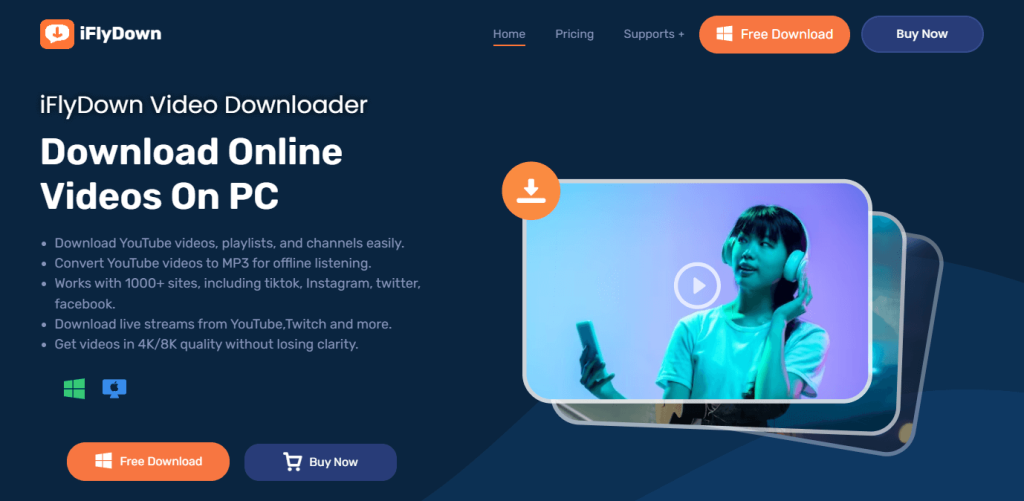
iFlydown stands out as the best option for users seeking a dependable, high-quality, and efficient downloading solution. This specialized desktop software is designed to facilitate the bulk downloading of YouTube videos or music at once with just a few simple clicks.
Features to Highlight:
- Ease of Use: With iFlydown, the process is simplified. The user interface is intuitive, allowing anyone to navigate and use the software without complication.
- Batch Downloads: Effortlessly download an entire YouTube channel or selected playlists without the need to manage each video individually.
- Regular Updates: Keeps the software compatible with YouTube’s latest changes.
- Format Flexibility: Convert your downloads to various formats, making it easy to watch or listen on different devices.
Best for:
Users need a reliable, feature-rich tool for downloading all videos or music at once, especially entire YouTube channels.
Pros
- High-quality downloads: iFlydown supports various formats including MP4 (video) and MP3 (audio), allowing you to maintain high-quality outputs.
- Batch downloading: Efficiently download multiple videos at once directly from entire YouTube channels.
- Update and Support: Regular updates and support ensure compatibility with the latest YouTube changes and improvements to functionality.
- Safety: Downloading through desktop software minimizes exposure to potentially harmful ads or malware often encountered on online sites.
Cons
- Software installation required: Unlike online tools, iFlydown needs to be installed on your computer.
- System resources: Desktop software may consume more system resources and space than other downloading methods.
Steps:
Step 1: Install iFlydown on your desktop.
Step 2: Open iFlydown, find the homepage of the YouTube channel you want to download, and click the “Download” floating button, Or click the “Add URL” button, paste the URL of the YouTube channel in the box, and click “submit”.
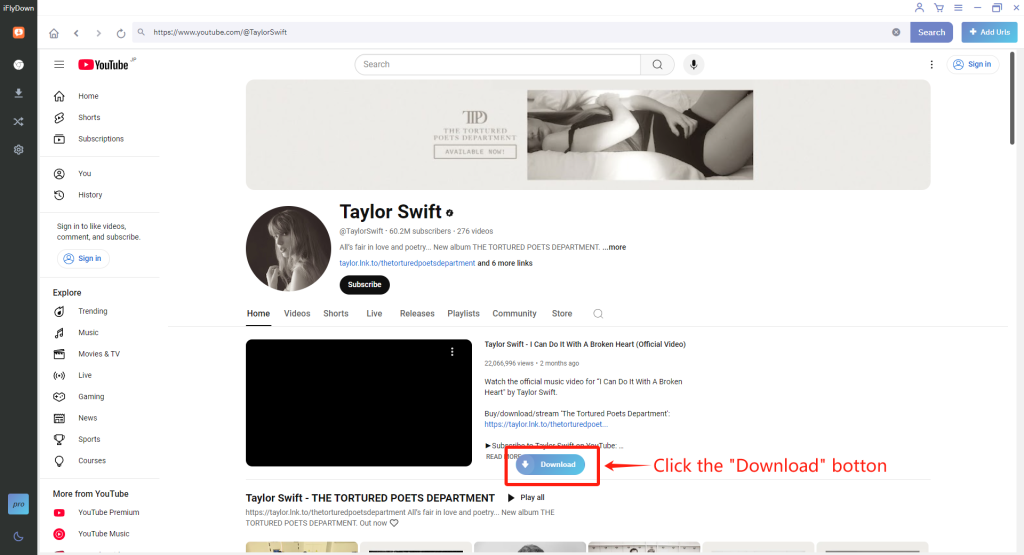
or
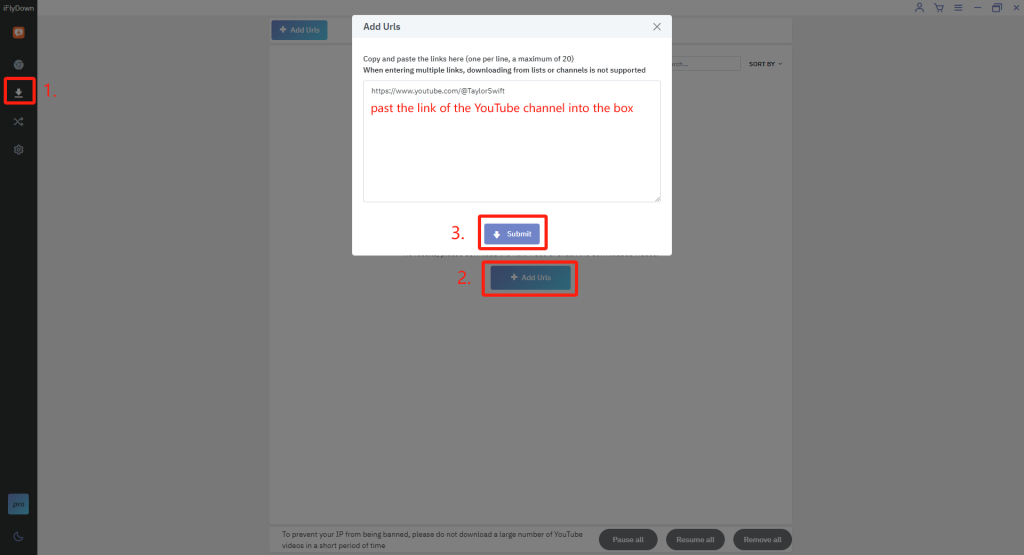
Step 3: Select the videos you want to download in batches and choose your preferred output format or quality.
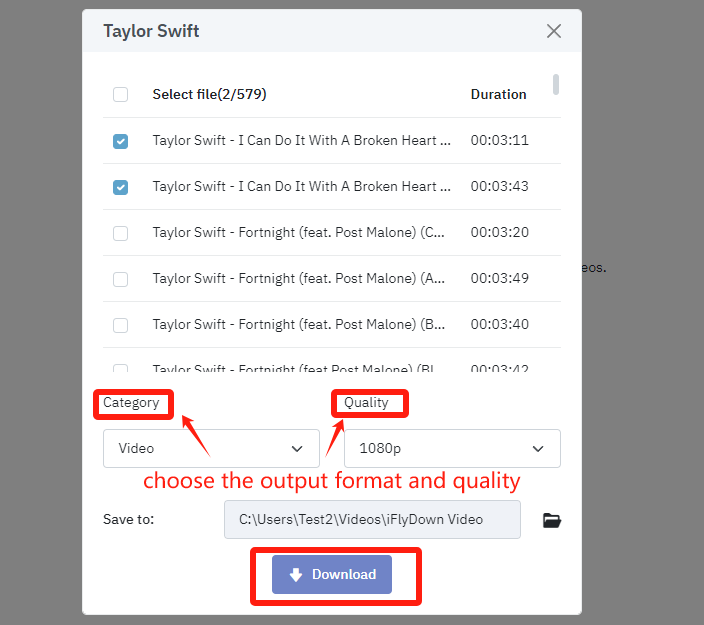
Step 4: Click the download button to start downloading.
Using iFlydown is as simple as installing the software, pasting the URL, selecting your preferences, and starting the download, ensuring you have your favorite content in high quality offline.
Option2: Using Online Download Services
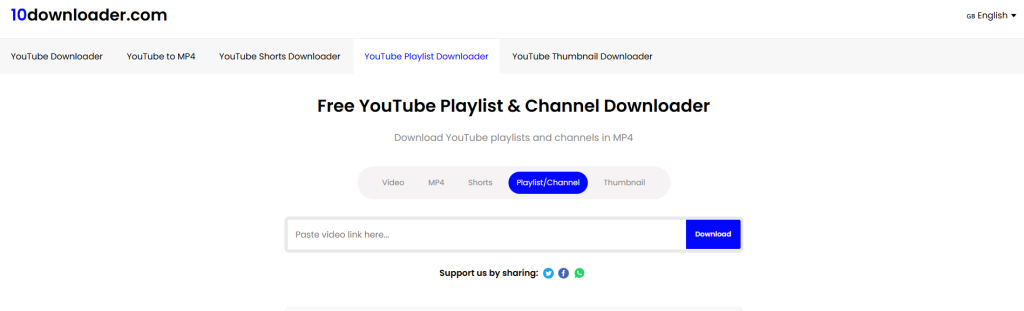
For users not wanting to install software, online download services provide a suitable alternative. Simply paste the URL of the video or entire playlist into a web-based service, and you’ll be able to download the content directly to your device.
Features to Highlight:
- No Installation: No software installation is required.
- Cross-Platform Compatibility: Compatible across devices and platforms.
Best for:
Casual users or those on devices where they cannot or prefer not to install software.
Pros
- Accessibility: No need to install any software – accessible directly via any web browser.
- Convenience: Quick setup, simply copy and paste the YouTube link to start downloading.
- Device Flexibility: Works on devices where you might not be able or willing to install software, like work computers or tablets.
Cons
- Reliability and speed: Dependent on internet speed and website server load, which can lead to slower downloads during peak times.
- Limited features: Often lacks advanced features like batch downloads or selection of specific video resolutions.
- Privacy Concerns: Using online downloaders can expose you to privacy risks, as some sites track downloads or use cookies extensively.
There are several important considerations to keep in mind when it comes to using online downloaders. While they may have their drawbacks, if you are comfortable with those limitations, you can easily find such tools by searching for terms like “Online YouTube channel downloader” or “Download YouTube channel online.
We will recommend two online downloaders here for readers to use:
Yt5s.is: One well-known service is Yt5s. It provides options for downloading videos in multiple formats and resolutions, such as MP4 for video and MP3 for music, and is compatible with operating systems like Windows, macOS, and Android. However, yt5s does not provide a batch download function for YouTube channels, and users need to download them manually one by one, which is inconvenient. Therefore, we do not recommend using yt5s to download YouTube channel videos and music
10downloader.com: Another option is 10downloader.com, which allows users to download YouTube playlists, channels, shorts, videos, and thumbnails in HD, 4K, or even 8K resolution. You can simply input the channel link and choose the specific video you wish to download. This service also automatically converts videos into formats such as MP3 and GIF. However, similar to other online video downloaders, there is a possibility of being redirected to different sites.
Steps:
(The following steps are how to use an online downloader to download all videos or music from a YouTube channel at once, taking 10downloader.com as an example)
Step 1: Visit the website of the online download service.
Step 2: Enter the YouTube channel URL you want to download.
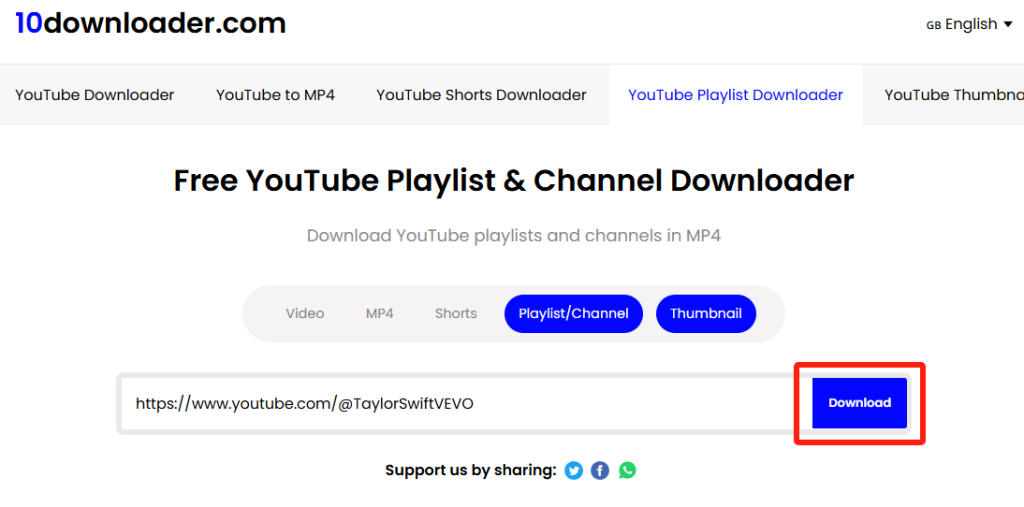
Step 3: Choose your desired format and quality.
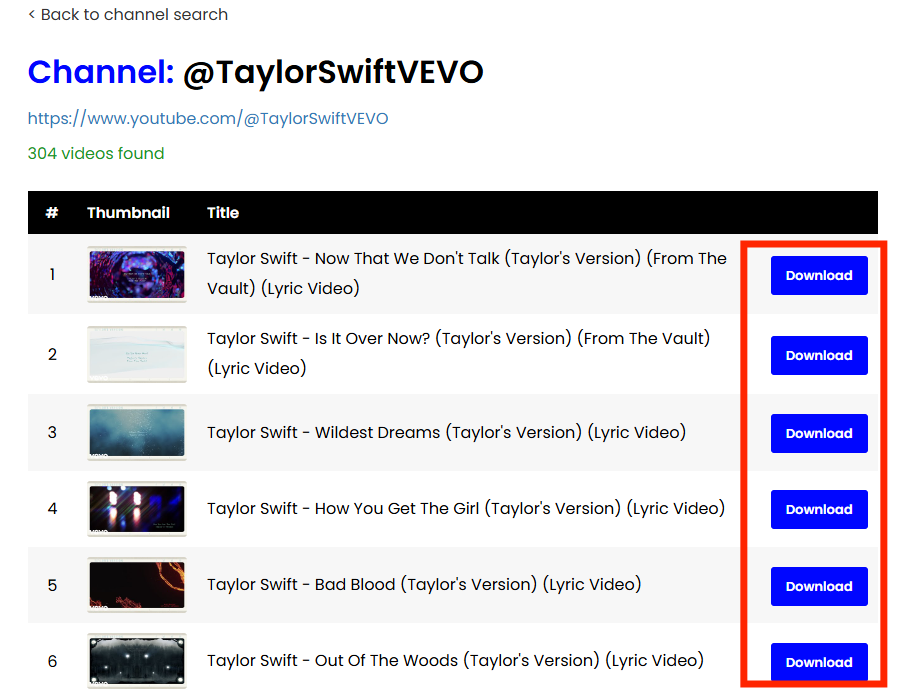
Step 4: Click on the download button to download the video directly to your device.
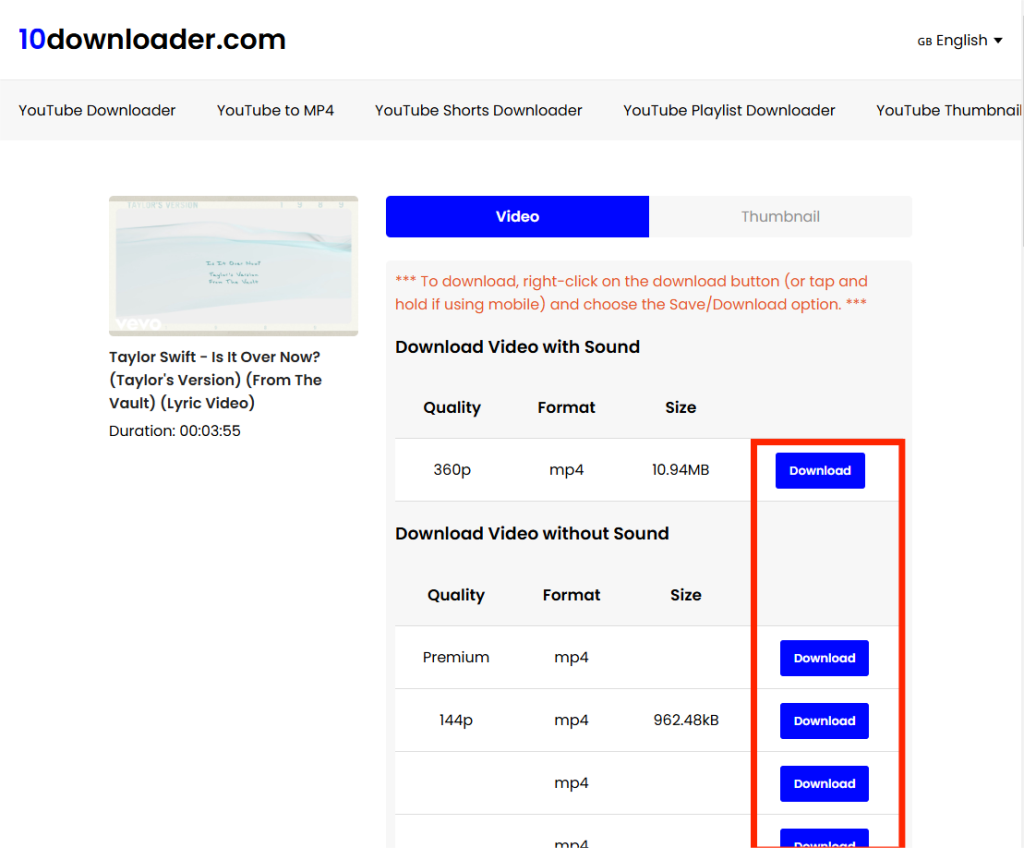
However, be cautious of potential drawbacks such as slower download speeds, lower quality outputs, and security risks from less reputable sites.
Option3: Browser Extensions for Downloading – Video DownloadHelper
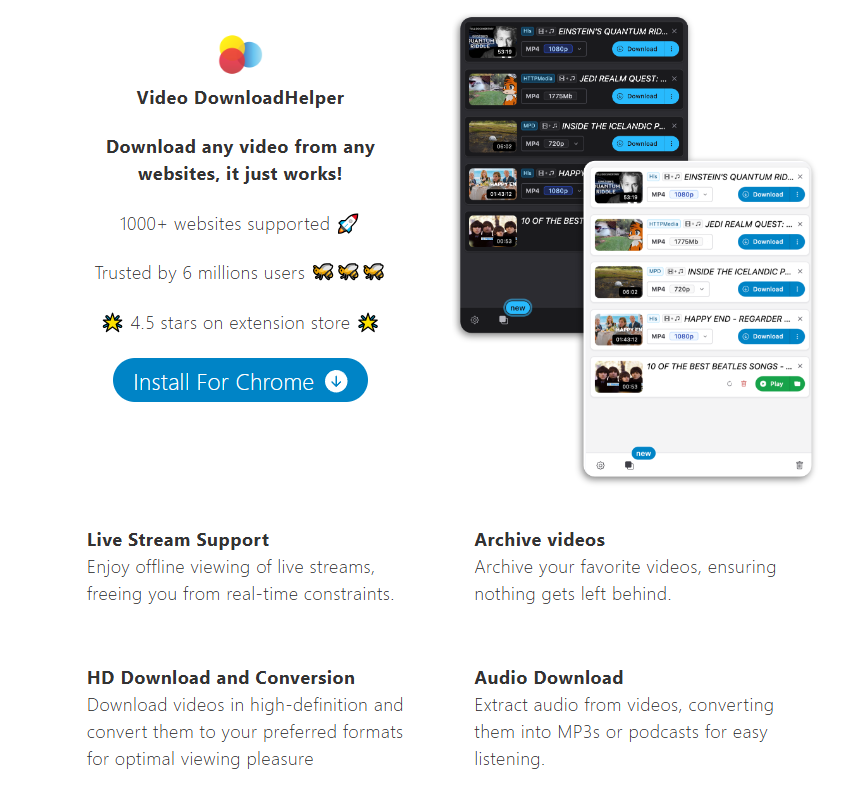
Browser extensions offer a way to integrate downloading capabilities directly into your web browsing experience.
Features to Highlight:
- Direct Download Buttons: Easy access to download directly from YouTube pages.
- Settings Customization: Tailor your download preferences for format and quality.
Best for:
Users who want a download option integrated within the web browser.
Pros
- Integration: Directly integrates with your browser, adding a “download” button to YouTube pages for convenient and immediate downloading.
- No Additional Software: Eliminates the need for additional software or applications, streamlining the download process.
Cons
- Security risks: Extensions can pose security risks if not properly vetted. They also require permissions that could compromise your privacy.
- Browser compatibility: May not work equally well across all browsers.
- Limited Options: Some extensions offer fewer format and quality options compared to standalone software.
Steps:
Step 1: Install the chosen browser extension, We are using Video DownloadHelper.
Step 2: Navigate to the YouTube video you wish to download.
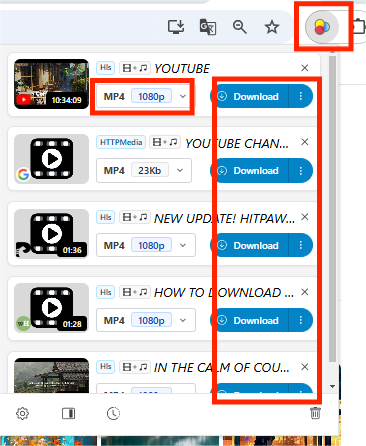
Step 3: Click the download button provided by the extension.
Step 4: Select your desired settings and start the download.
While handy, these extensions must be used responsibly as they often do not support downloading copyrighted content.
Option4: Utilizing Command-Line Tools like youtube-dl
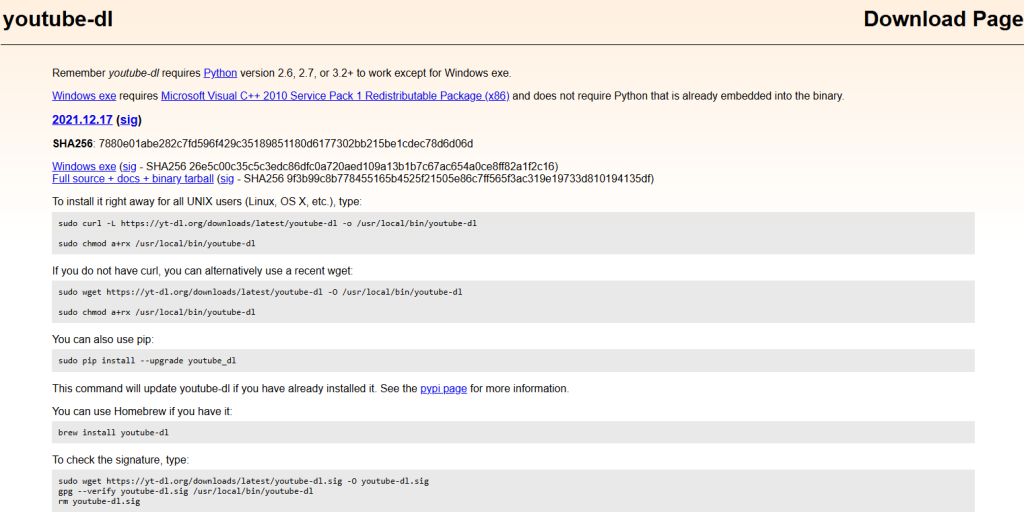
For tech-savvy users, command-line tools like youtube-dl are powerful for downloading YouTube content.
Features:
- Wide Site Support: Download from various sites, not just YouTube.
- Highly Customizable: Get precise control over download settings.
- Scripting and Automation: Automate download tasks using scripts.
Best for:
Tech-savvy individuals and users who prefer fine-tuned control over their downloads.
Pros
- Power and flexibility: Offers detailed control over download options, ideal for advanced users who prefer a hands-on approach.
- Scripting and automation: Easily scriptable for automatic downloading tasks.
- Efficiency: Enables quick downloads of large numbers of videos with minimal fuss, once commands are familiar.
Cons
- Complexity: Not user-friendly for those unfamiliar with command-line interfaces.
- Setup and maintenance: Requires installation and occasional updates through the command line.
- Lack of Graphical Interface: The absence of a GUI can make it less approachable for those who prefer visual interaction.
Steps:
Step 1: Open a web browser and go to the GitHub website. Scroll down to download the executable file. Create a new folder called youtube-dl and place the downloaded exe file inside that folder.
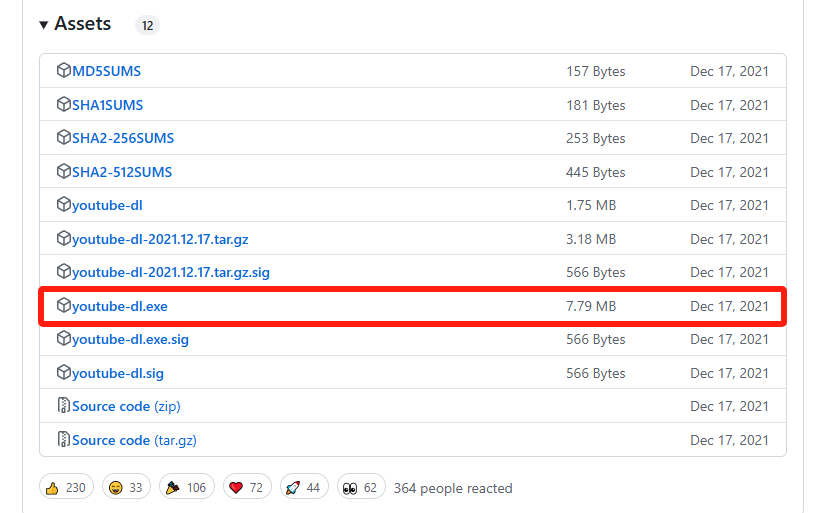
Step 2: Create a new folder on your computer and place the downloaded file into this folder. Then, press Windows + R.
Step 3: In the Run dialog, type “system properties advanced” and hit Enter to open the System Properties window. From there, click on Environment Variables.
Step 4: Locate the Path variable under System variables, double-click it, and then click New. Enter the full path of the folder where you saved youtube-dl.exe, and click OK to apply the changes.
Step 5: To run YouTube-DL, open Command Prompt. First, navigate to YouTube and copy the URL of the channel you wish to download from.
Step 6: Open Command Prompt by pressing Windows + R, typing “cmd,” and pressing Enter.
Step 7: Change the directory to where youtube-dl.exe is located. Type the following command and then hit Space: “youtube-dl.”
Step 8: Paste the copied URL of the YouTube channel and press Enter to execute the command. YouTube-DL will then parse the URL and begin the download process.
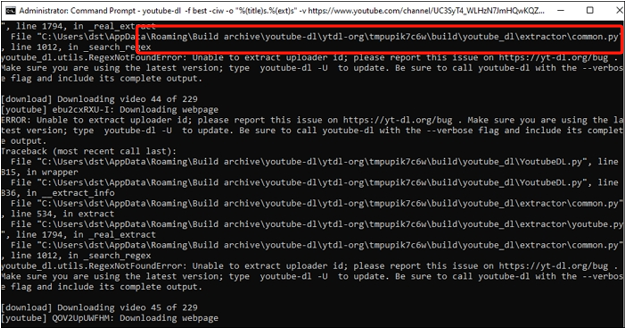
YouTube-DL requires knowledge of command-line interfaces and may have a steeper learning curve for the average user.
In conclusion, whether you prefer a dedicated desktop software like iFlydown for its comprehensive features, the simplicity of online services, the integration of browser extensions, or the control offered by command-line tools, a suitable method is available to meet your needs. Each method provides unique benefits, and your choice will depend on your preferences and requirements when downloading content from YouTube.
Organizing and Managing Your Downloads
Managing a large number of files efficiently is essential after downloading all videos or music from YouTube channels at once. Proper organization helps in quickly locating your desired content and maintaining a clutter-free database. Here are some tips to keep your downloads well-organized:
File Management and Organization
- Create a Structured Folder Hierarchy: Organize your downloads into folders categorized by content type, creator name, or download date. For example, having separate folders for Music, Tutorials, and Personalities can be helpful.
- Use Consistent Naming Conventions: Develop a file naming system that enables you to identify the content without opening the file. For instance, you might use [ChannelName]_[Title]_[Date]as a standard format.
- Regular Maintenance: Periodically check your folders to remove duplicates, delete outdated files, or archive older downloads that you want to keep but don’t access frequently.
Media Management Software
There are various software options designed to help you organize your media:
- Media Library Applications: Programs like iTunes for music or Plex for videos offer sophisticated library management features, categorization, and even device syncing capabilities.
- File Management Tools: Use file management systems such as File Explorer on Windows or Finder on macOS that provide search functionalities, tags, and quick preview options to manage your downloads.
- Dedicated Download Managers: Some apps specialize in managing downloads and can automatically sort files into predefined folders, rename them according to your chosen naming convention, and remove unnecessary files.
Additionally, keep an eye on your storage space to avoid clutter and ensure your Mac continues to run smoothly. Regularly back up your important files to an external drive or cloud storage service to prevent data loss. By staying organized, you can enjoy your downloaded content effortlessly and maintain a well-functioning system. By implementing effective file management and utilizing media management software, you can ensure a streamlined and accessible collection of downloaded YouTube content.
Legal and Ethical Considerations
When downloading YouTube channel content on your Mac, it’s important to be mindful of the legal and ethical implications involved. Unauthorized downloading of videos can violate copyright laws, potentially leading to legal consequences. Content creators rely on YouTube’s platform to share their work and earn revenue through ads and other monetization methods. Downloading videos without permission undermines their efforts and financial gains.
YouTube’s Terms of Service explicitly prohibit downloading content unless explicitly allowed by a download button or link provided by YouTube. While some videos are shared under Creative Commons licenses that permit downloading, most content is protected by copyright. Before downloading any video, check if the creator has provided explicit permission or if the video is available for download through legitimate means.
Always consider supporting content creators by subscribing to their channels, sharing their videos, and using YouTube’s offline features where available. Respecting the intellectual property rights of creators not only keeps you on the right side of the law but also fosters a healthier and more sustainable online community.
Conclusion
In conclusion, users have multiple options for downloading all videos or music from YouTube channels. From the feature-rich desktop software iFlydown to the simple online services, browser extensions, and versatile command-line tools, there’s a solution for every need. Consider your preferences for convenience, quality, and control to choose the best method for you.
These methods allow you to download your preferred channel at once seamlessly. Each option comes with its own advantages and disadvantages, so you can evaluate them and select the one that suits your needs best. However, if you take into account factors such as the volume of videos you wish to download, download speed, and user-friendliness, iFlydown YouTube Downloader stands out as the best choice.
FAQ about Downloading All Videos and music from a YouTube Channel
1. Can I download all videos from a YouTube channel on my Mac device?
Absolutely! You can download all videos from a YouTube channel on your Mac using the iFlydown app. This application is specifically designed for macOS and features an intuitive interface that makes it easy to choose and download the content you want from YouTube channels. Just install the app, go to the desired YouTube channel, and take advantage of iFlydown’s bulk download option to save the videos directly to your Mac.
2. What is the maximum number of videos you can download from YouTube?
The quantity of videos you can download from YouTube is determined by the free storage space available on your device. Please note that if you choose to uninstall the YouTube app, all downloaded videos will be removed. Additionally, it’s important to highlight that the offline viewing feature on YouTube restricts access to downloaded videos solely within the YouTube app; they cannot be played using other media players like MX Player or VLC Media Player.
3. Can I download YouTube videos from a YouTube channel in different formats?
Yes, iFlydown allows you to download all YouTube videos and music from a YouTube channel in various formats like MP4 and MP3, catering to your device compatibility and quality preferences.
4. Is it possible to download all content from the YouTube channel at once?
Unfortunately, you cannot download all videos from the YouTube channel. The platform’s terms of service restrict downloading content without the creator’s permission, except for certain videos that can be downloaded using YouTube’s download feature. Furthermore, some videos may be subject to regional restrictions or other limitations that prevent them from being downloaded. However, if you utilize the resources appropriately, you may explore the tools mentioned in the article.
