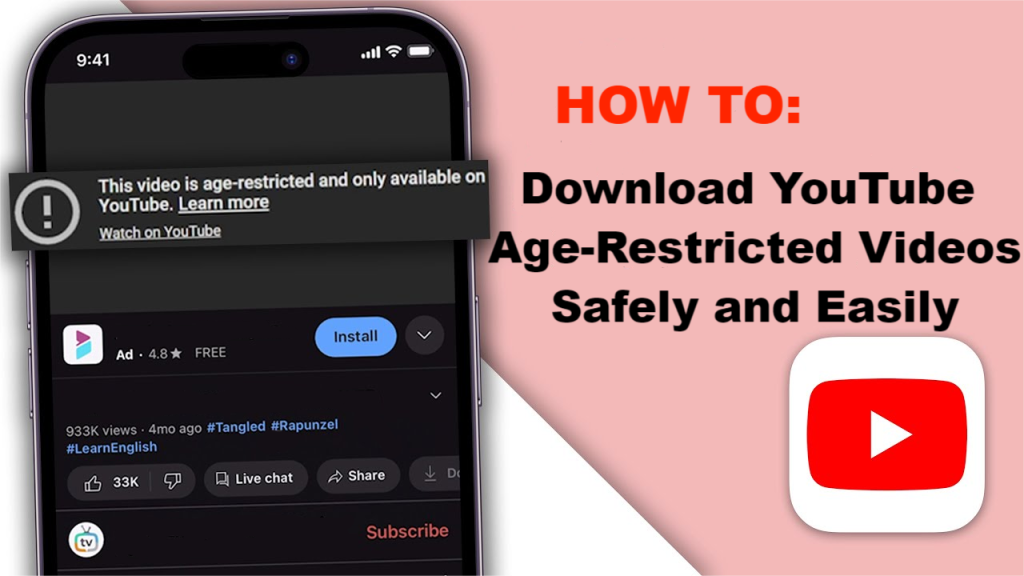
If you’ve encountered age-restricted videos on YouTube while browsing without signing in or faced challenges while trying to download such content, you’re not alone. Typically, third-party downloaders ask you to log in via their browsers, which might not be ideal for everyone. Fortunately, simpler approaches don’t require signing into your YouTube account.
👉🏽To easily download age-restricted YouTube videos, install iFlydown Video Downloader on your computer. Simply copy and paste the URL of the age-restricted YouTube video you want, and click “Download” to save it quickly.
What are Age-restricted Videos?
Age-restricted videos are those that YouTube has flagged as inappropriate for younger audiences. This restriction ensures that users under a certain age cannot view content that may contain explicit language, violence, nudity, or other adult themes.
Preparing to Download Age-restricted Videos
Prerequisites
Before downloading age-restricted videos, ensure you have the necessary tools:
- A reliable video downloader, such as iFlydown
- Stable internet connection
Safety Measures: Ensure safety and security while downloading by:
- Using official websites and trusted sources
- Running virus scans using tools like VirusTotal to avoid malware
Best choice: Download Age-restricted YouTube Videos via iFlydown
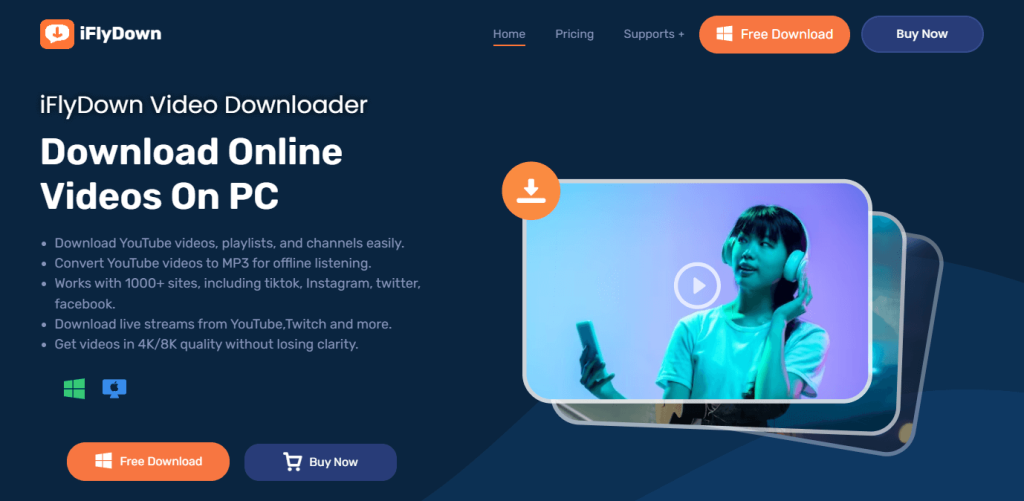
iFlydown is a versatile and user-friendly software designed for downloading YouTube videos, including age-restricted content. The software supports multiple formats and quality options, such as MP4 and MP3, ensuring a tailored experience. Compatible with both Windows, Mac, and Android, iFlydown is easy to install and use, making it the perfect tool for offline video enjoyment.
Detailed Steps to Download Age-restricted Videos Using iFlydown:
Step 1: Download and Install iFlydown
- Visit Official Website:
- Navigate to the iFlydown official website and download the version suitable for your operating system (Windows/Mac).
2. Install Software:
- Open the downloaded installation file and follow the on-screen instructions to complete the installation process on your computer.
Step 2: Locate the Age-restricted Video URL
- Using iFlydown to Find the Video:
Open iFlydown, browse to the homepage of the YouTube video you want to download and click the “Download” floating button.
2. Copy URL Manually:
Alternatively, go to YouTube, find the age-restricted video you want to download, and copy the URL from the address bar.
Open iFlydown, click “Add URLs,” and paste the copied URL into the input field.
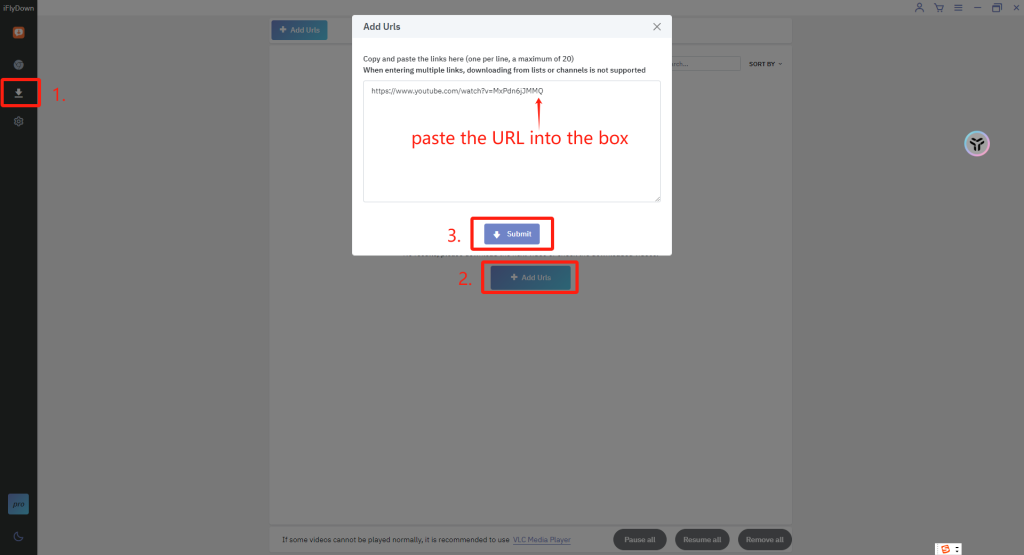
Step 3: Select Video Quality and Format
1. Choose Video Options:
- After iFlydown processes the URL, select your preferred video format and quality from the list of available options (e.g., MP4 in 1080p).
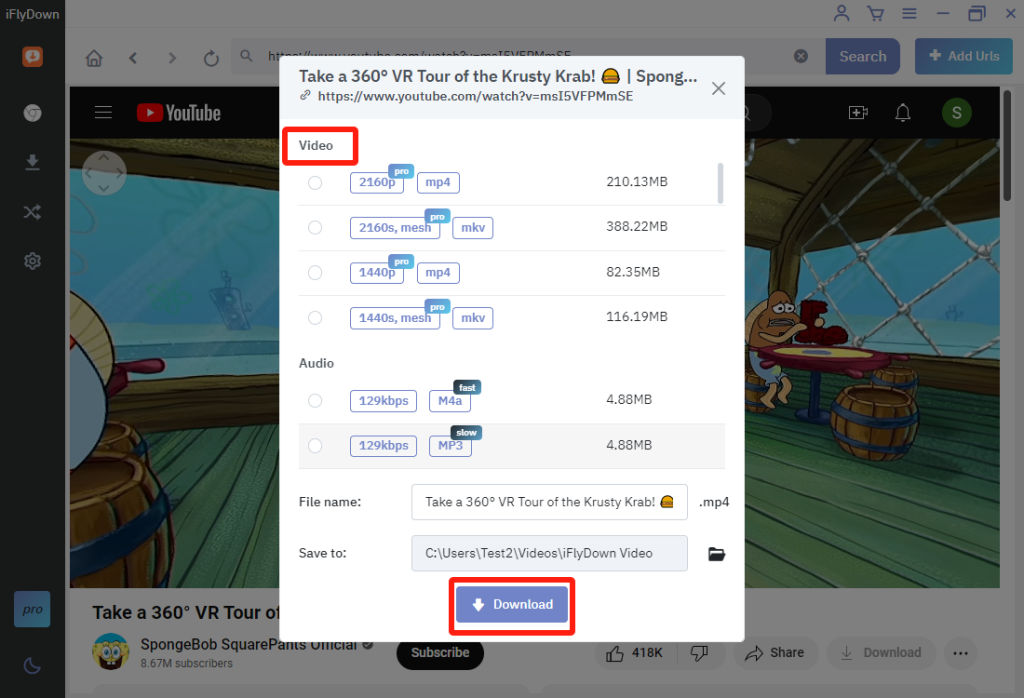
Step 4: Download the Video
1. Start Download:
- Confirm your selections and click the download button to begin the download process.
Wait for the download to complete, then click “Finished” to locate and check the video.
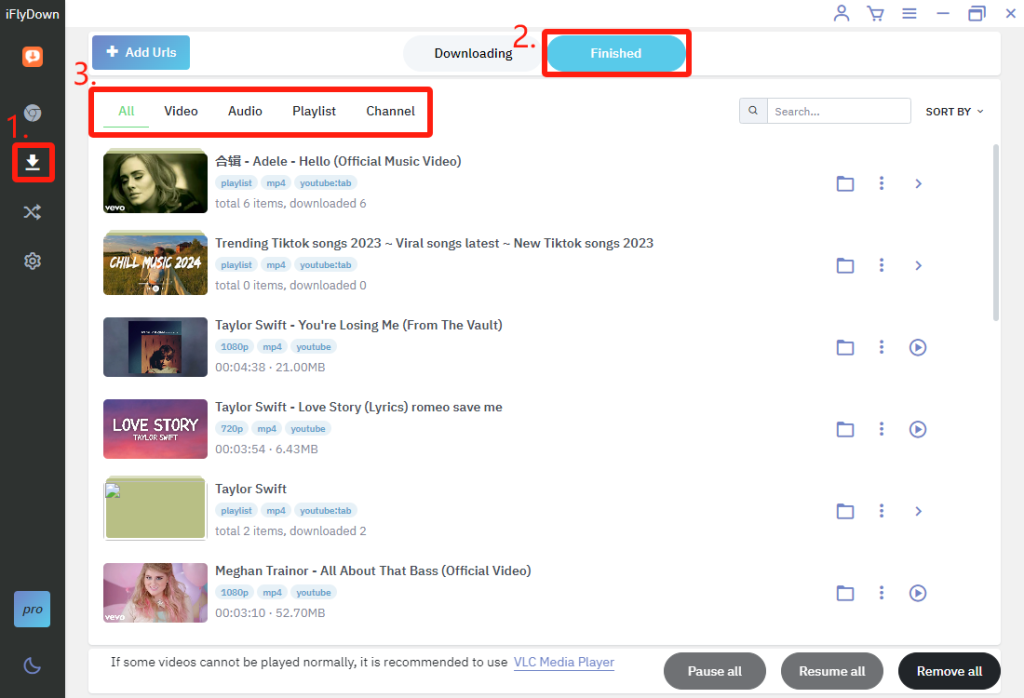
Alternative Methods
Third-party Downloaders: YouTube-DLP
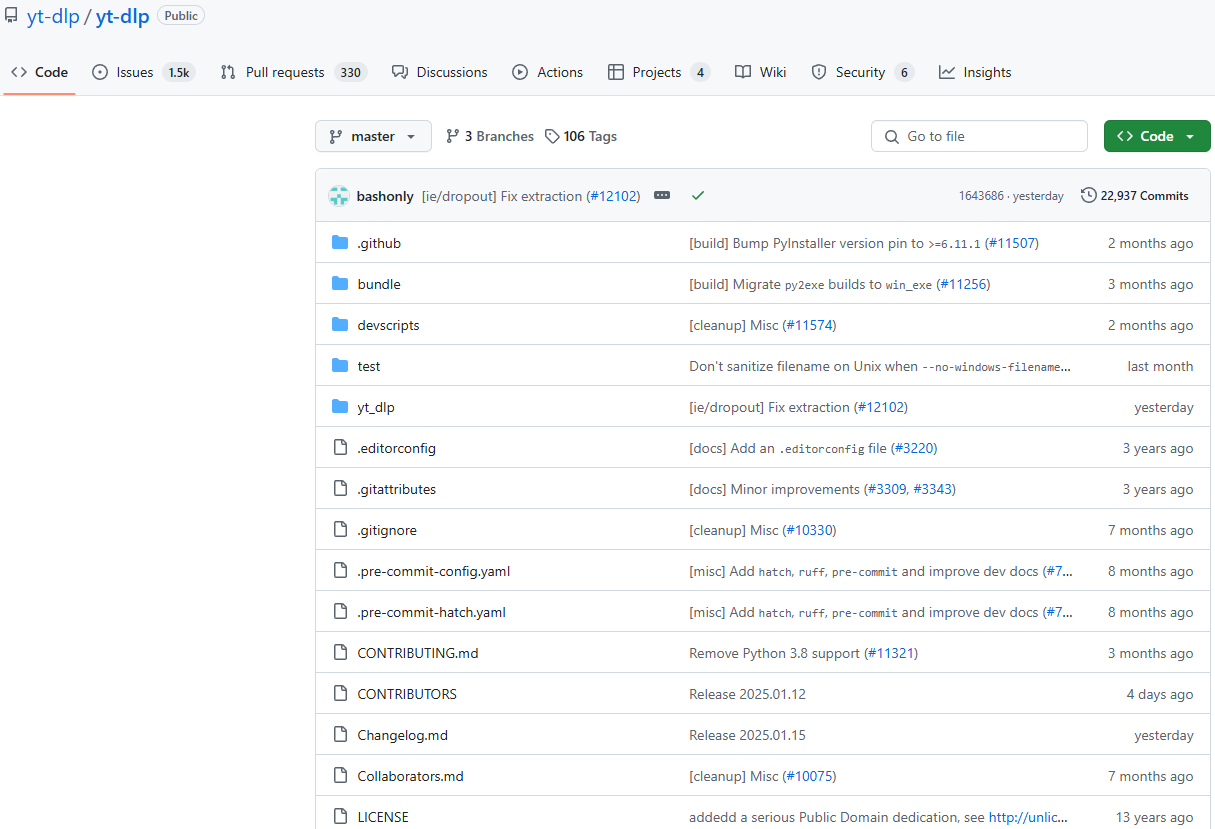
YT-DLP is a free and open-source command-line tool available for Windows, macOS, and Linux operating systems. It is primarily used to download videos from YouTube, Vimeo, and other similar platforms. As an improved version of YouTube-dl, YT-DLP offers enhanced features and better performance. While downloading and installing YT-DLP is straightforward, using it effectively requires some familiarity with command-line interfaces. Below, we provide specific steps to help you download age-restricted YouTube videos using YT-DLP.
Steps:
Step 1: Download and Install YT-DLP:
- Go to the YT-DLP GitHub Repository and download the executable file for your operating system from the “Releases” section.
- Follow the installation instructions provided on the GitHub page.
Step 2: Copy the Video URL:
- Open your browser and navigate to the age-restricted YouTube video you wish to download.
- Copy the video URL from the browser’s address bar.
Step 3: Open Command-Line Interface:
- Open the command-line tool on your computer (e.g., Command Prompt or PowerShell on Windows, Terminal on macOS).
Step 4: Navigate to the Desired Folder:
- Use the cd (change directory) command to navigate to the folder where you want to save the downloaded video. For example: cd path/to/your/folder
Step 5: Download the Age-Restricted Video:
- Enter the following command in the command-line tool, replacing the video link with the copied video URL: yt-dlp video-link
- Press Enter, and YT-DLP will start downloading the age-restricted video. By default, the video will be saved in MP4 format in the specified folder.
Online Download Services – SSyoutube.rip
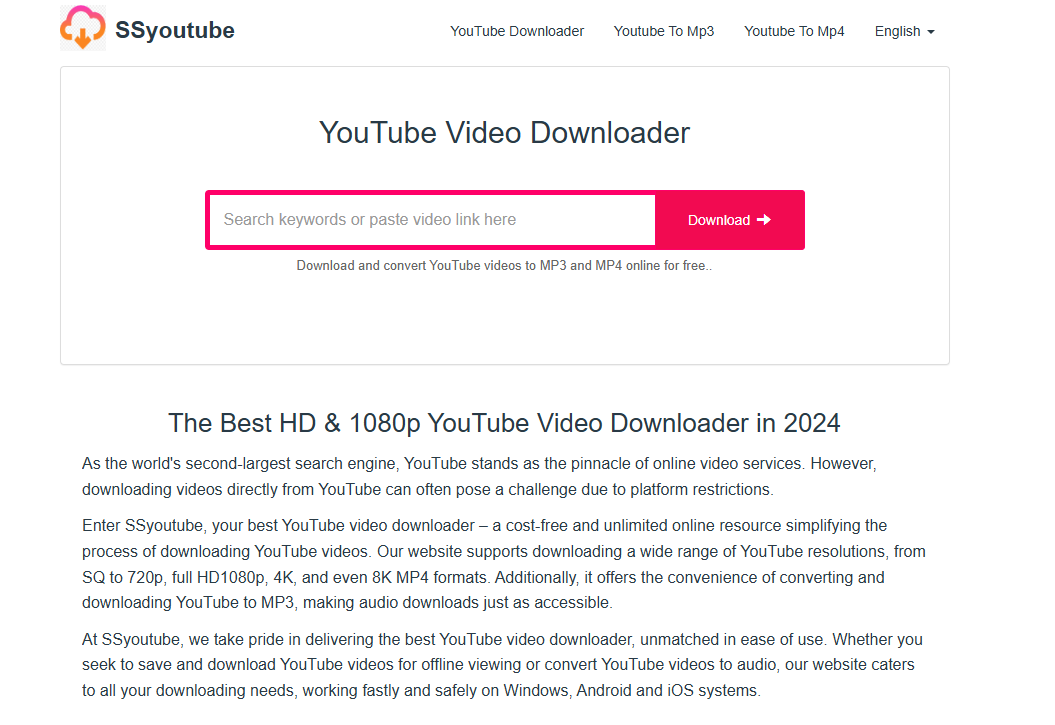
SSyoutube.rip is a user-friendly and secure online tool designed to download age-restricted YouTube videos easily. This platform supports various resolutions and formats, ensuring high-quality downloads on any device, including Windows, Android, and iOS. No need for software installation—safely access and save your favorite YouTube content with just a few clicks
Steps:
Step 1: Find the Video URL:
- Copy the URL of the age-restricted video you want to download.
Step 2: Access SSyoutube.rip:
- Open your web browser and go to SSyoutube.rip.
Step 3: Paste and Download:
- Paste the copied URL into the input field on the website.
- Click the download button.
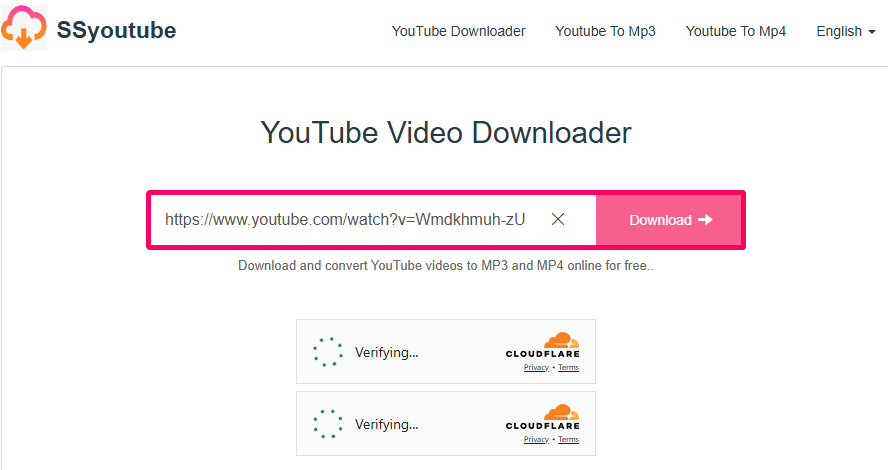
Step 4: Choose Format:
- Select your desired format and quality from the available options.
- Confirm the selection and download the video.
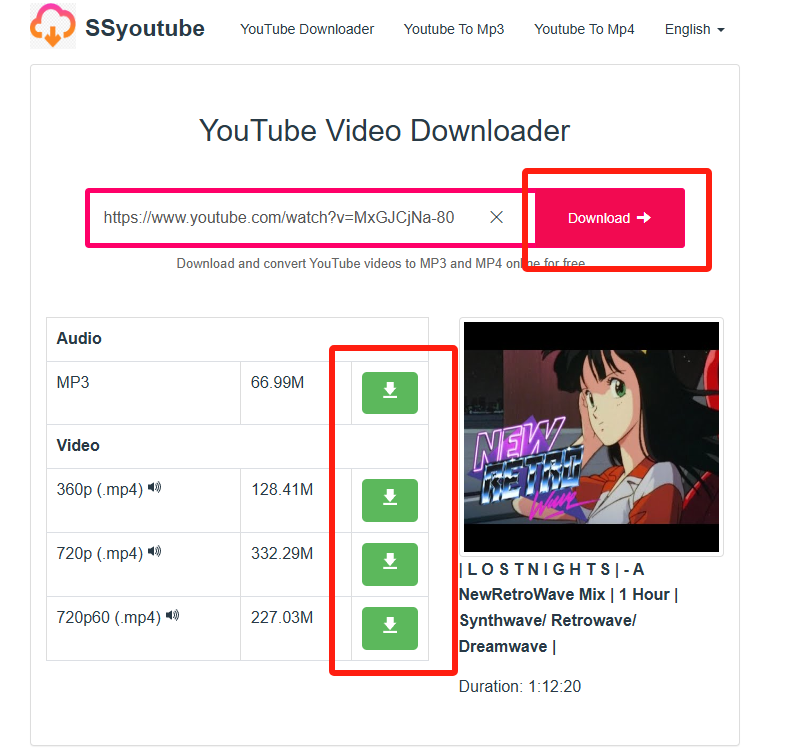
Legal Considerations
Copyright Laws
Adhering to copyright laws is essential when downloading videos. Unauthorized distribution or use of copyrighted material can lead to legal consequences. Always ensure you have rights or permission to download and use the video content.
Fair Use Policy
Fair use allows limited use of copyrighted material without needing permission. This can include commentary, criticism, news reporting, teaching, and research. However, fair use is determined on a case-by-case basis, considering factors like purpose, the amount of content used, and its impact on the market value.
Terms of Service
YouTube’s terms of service explicitly forbid downloading content without permission from the content owner. Violating these terms can result in account penalties, legal actions, or bans from the platform.
Best Practices and Tips
Regular Updates
To ensure the safety and efficiency of your downloading experience, it is crucial to keep the downloader software up to date. Updated software versions often come with security patches that protect against potential vulnerabilities and improve functionality. Regular updates can also introduce new features and improve compatibility with the latest YouTube updates, ensuring a smoother and more reliable downloading process.
Data Security
When downloading videos, especially age-restricted content, maintain personal data security by following these tips:
- Use Reputable Tools: Always use trusted and well-reviewed downloading tools. Reputable websites and software are more likely to have robust security measures in place.
- Avoid Entering Personal Information: Be cautious of websites or programs that ask for too much personal information. Legitimate downloaders typically do not require you to log in with your YouTube account.
- Enable Security Software: Keep your antivirus and anti-malware software active and updated to protect your device from malicious threats.
- Check for HTTPS: Only use websites that use HTTPS, ensuring that your connection to the website is encrypted and secure.
- Be Wary of Pop-ups and Ads: Avoid clicking on suspicious pop-ups or ads that might lead to malicious sites.
Conclusion
Downloading age-restricted YouTube videos can be done safely and easily with the right tools and practices. iFlydown stands out as one of the best options for this task, offering a secure and user-friendly platform that ensures a smooth downloading experience. By using iFlydown, you can enjoy your favorite content without compromising your privacy or device security. With its regular updates and robust security measures, iFlydown makes downloading videos both simple and safe.
FAQ for Downloading Age-restricted YouTube Videos
Q1: Is it legal to download age-restricted YouTube videos?
A: Downloading YouTube videos often violates YouTube’s terms of service. Always ensure you have the necessary permissions, and use downloaded content responsibly.
Q2: Can I use iFlydown on both PC and mobile devices?
A: Yes, iFlydown is compatible with both PC and mobile devices, offering a seamless experience across platforms.
Q3: Why do I need to keep my downloader software updated?
A: Regular updates ensure better security, new features, and compatibility with the latest YouTube updates, providing a smoother downloading experience.
Q4: How can I ensure the downloader site I am using is safe?
A: Look for HTTPS in the web address, use reputable tools like iFlydown, and avoid sites that request unnecessary personal information.
Q5: What should I do if my antivirus flags the downloader software?
A: If your antivirus flags the software, avoid using it and look for alternatives like iFlydown. Trusting flagged software can pose risks to your data and device.
