Introduction
Are you interested in downloading a specific segment of a YouTube video in HD quality? Although numerous tools are available for downloading YouTube videos, locating one that allows for the trimming of clips in HD format can be challenging. However, there is no need for concern, as we have identified several straightforward options for extracting only the desired portion of the YouTube video. Continue reading to discover how to download and save YouTube video clips in full HD formats (1080p and above). This article will provide comprehensive tutorials on four effective methods for downloading specific parts of YouTube videos, so please proceed with your reading.
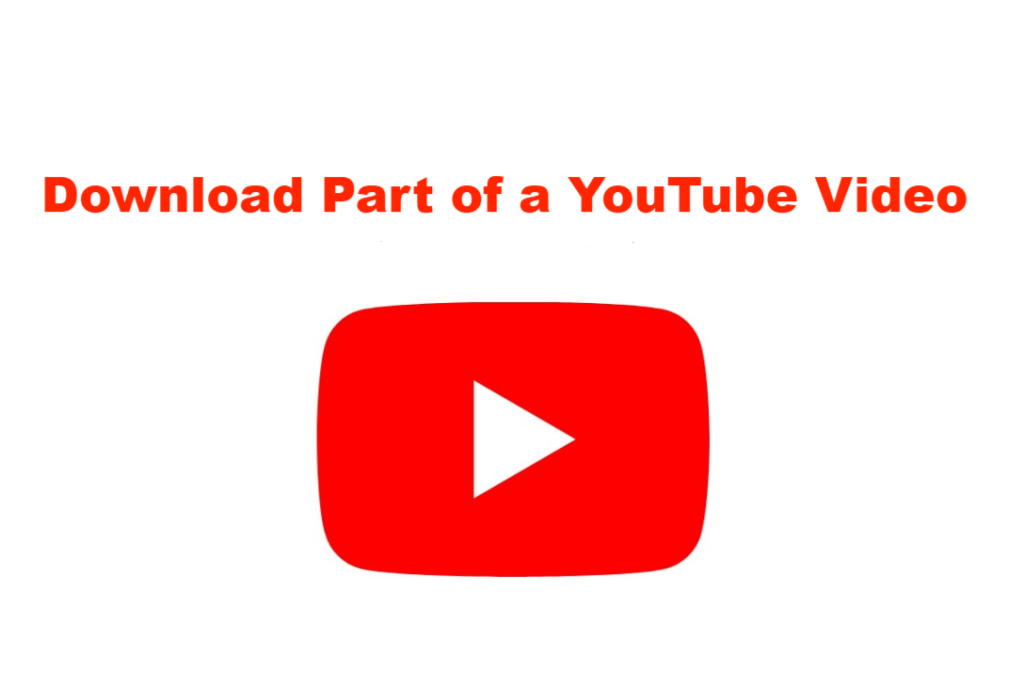
The Importance of Downloading Specific Parts of YouTube Videos
YouTube is a popular platform for diverse video content, attracting millions daily. While it offers a variety of educational and entertaining videos, many users only need specific segments. This section will explore the benefits of downloading these clips and introduce a reliable tool to make the process easier.
The Reasons Why People Want to Download Part of a Video from YouTube
Educational Purposes: Students, teachers, and researchers often seek specific segments of educational videos or lectures that are crucial for their studies or teaching materials. Downloading these portions can aid in focused learning and resource compilation.
Content Creation: Video content creators frequently need snippets from different videos to create compelling new content or provide commentary. By downloading just the needed parts, they can effectively manage file sizes and maintain the flow of their creative process.
Event Highlights: For events such as conferences, workshops, or concerts hosted on YouTube, viewers might be interested in revisiting only certain moments. Downloading specific parts allows them to keep these highlights without the need for the entire event footage.
Data Limitations: Users with limited data plans can save bandwidth by downloading only the necessary video parts instead of the full content, making it an economical option for many.
Legal and Compliance Needs: In certain scenarios, legal and compliance reasons may necessitate the use of short clips rather than full videos, especially in corporate or commercial environments.
Why iFlyDown is a reliable solution for this need
It is important to note that extracting the desired segments from a complete YouTube video is the most effective approach to preserving video quality. Therefore, selecting a dedicated YouTube downloader is a crucial initial step, as it simplifies the downloading process and provides optimal control over both video and audio quality.
We highly recommend iFlydown, a professional YouTube downloader compatible with both Windows PC and Mac devices. This software lets users download YouTube videos at no cost, with resolutions reaching up to 4K or 8K. In addition to downloading videos in MP3 or MP4 formats, it supports output in MKV and MOV formats, ensuring broad compatibility with most mainstream video players. Once users have obtained their lossless videos, they can effortlessly extract specific segments using the built-in video editor available on Windows and macOS platforms.
Recognizing the diverse needs for segment-part downloads from YouTube, iFlyDown emerges as a specialized tool designed to address these specific requirements effectively. Here’s why iFlyDown stands out as a reliable solution:
Key Features that Enhance the YouTube Downloading Experience:
- Download any YouTube video, including individual videos, playlists, channels, and more, to your device without the necessity of a YouTube Premium subscription.
- Preserve original audio and subtitles, with options for multiple languages.
- Capture YouTube videos with soft, hard, or external subtitles.
- Download YouTube videos in batches at speeds of up to three times faster.
- Access a built-in web player for efficient searching and to streamline the downloading process.
In conclusion, with the growing demand for specific video segments for various uses, tools like iFlyDown offer tailored solutions that enhance efficiency, quality, and user satisfaction in downloading content from YouTube. Whether for educational, professional, or personal use, iFlyDown is an indispensable tool in the digital toolkit of contemporary video users.
Compare and contrast each method with iFlyDown’s features and benefits
| Feature/Method | iFlyDown YouTube Downloader🌟 | YouTube Built-in Function to Share Video Clips | YouTube Cutter Online | Screen Recorder for YouTube Clips |
|---|---|---|---|---|
| Download Quality | High-quality downloads without loss👍 | Not applicable (no download) | Potential quality degradation📉 | Depends on screen resolution and recorder quality🎥 |
| Audio Quality | Original audio quality preserved✅ | ❌ No related options | ❌ Sound quality varies, depending on the platform | ❌ High risk of sound quality loss |
| Batch Download | ✅ Support batch operations | ❌ Not applicable | ❌ Limited functionality | ❌ Cannot batch |
| Ease of Use | Highly intuitive interface designed for swift downloads🚀 | Very easy to use for sharing links🔗 | Easy to use, but functionality may be limited👌 | Requires learning and post-recording editing🛠️ |
| Offline Access | Downloads videos for offline use📥 | No offline access🚫 | Allows for downloading, providing offline access📥 | Captures video for offline viewing📥 |
| Selective Downloading/Trimming | Generally, download entire videos before editing✂️ | Not applicable🚫 | Can select parts of the video, but might be less precise🎬 | Trimming after recording✂️ |
| Need for Third-party Software | iFlyDown App📲 | No👌 | Yes (browser-based, but may require additional software)💻 | Yes (screen recording software)🛠️ |
| Internet Dependency | Required for downloading🌍 | Required for sharing only🔗 | Required for trimming and downloading🌍 | Required for downloading source video🌍 |
| Format Selection | ✅ Multiple formats support | ❌ Not applicable | ❌ May be restricted | ❌ Usually only in screen recording format |
| Cost | ✅ Free version available | ✅ Free to use | ✅ Most websites are free | ✅/❌ Free or paid screen recording tools |
| Privacy & Security | ✅ High security, no need to upload to the cloud | ✅ Provided by Google, relatively safe | ❌ Risks of uploading to unknown servers | ✅/❌ Depends on software reputation |
Overall Advantages:
iFlyDown outperforms other methods in several key areas such as download quality, audio integrity, batch downloading capabilities, privacy, and ease of use, making it a superior choice for users looking to download YouTube videos.
The Best Way to Download Part of a YouTube Video in HD Quality – With iFlyDown YouTube downloader
iFlydown YouTube Downloader is not limited to downloading content exclusively from YouTube; it facilitates the acquisition of online videos from a variety of platforms, including Vimeo, Facebook, Twitch, and numerous others. In addition to its primary function as a video downloader, iFlydown features an integrated converter that enables the transformation of YouTube videos into MP3 format. This functionality allows for the extraction of audio from the video content, which can then be saved in MP3 format on the user’s device.
iFlydown is a free YouTube downloader for Windows and Mac that offers impressive speed, allowing you to download videos at three times the usual rate in 4K or HD quality. This tool enables you to easily download YouTube videos in MP3 or MP4 format, as well as save entire playlists, music, and even live streams, all while maintaining high-quality output.
Method 1. Download and Crop YouTube Videos by Yourself – With iFlyDown [Highly recommend]
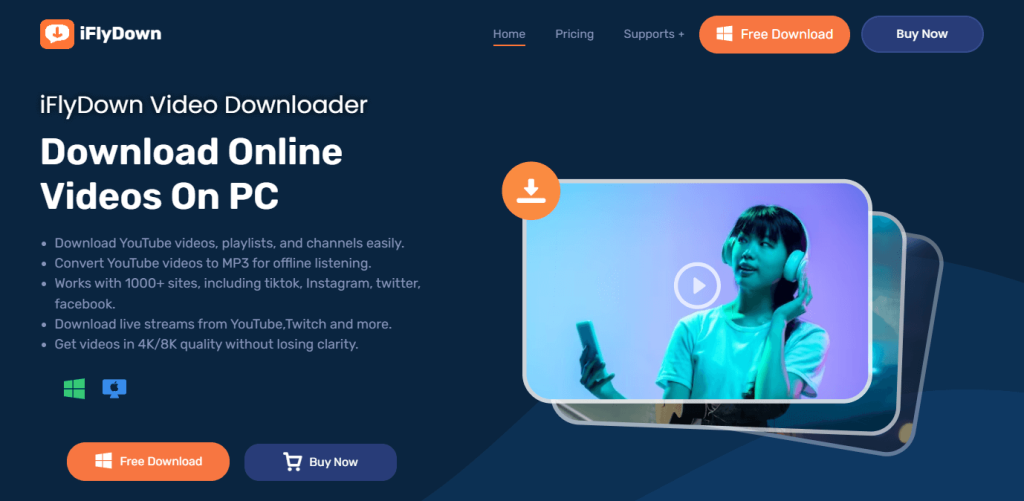
As a prominent global video platform, YouTube’s policies prohibit direct downloads of its content. To obtain a specific segment of a video, users are required to download the entire video and subsequently edit it to their preferred length. This approach not only enables the customization of content but also mitigates the quality issues frequently encountered with online cropping tools. Both Windows and macOS offer integrated tools that streamline this process, providing an effective means of acquiring full HD-quality video segments.
For individuals seeking a more efficient method to cut and download specific portions of YouTube videos, we highly recommend the iFlydown YouTube downloader. Following comprehensive testing and user feedback, it has been identified as the leading solution for downloading segments of YouTube videos while preserving high quality.
Overview: iFlydown is a popular application that allows users to download YouTube videos, playlists, channels, and live streaming from YouTube and other video sites in full HD quality.
Pros
- Easy to Use: User-friendly interface that simplifies the downloading process.
- High Quality: Supports downloading videos in full HD, 4K and 8K resolutions.
- Batch Downloading: Allows downloading entire channels or playlists at once.
- Multiple Formats: Offers various output formats including MP4, MKV, and MP3.
Cons
- Need to use editing tools, there may be more steps
- Requires Installation: This needs to be installed on your Mac, which may not appeal to users preferring online tools.
Steps: It mainly includes two parts: downloading videos and editing videos
Ⅰ. Download the entire YouTube video you want to edit:
Step 1: Download and install the iFlydown APP on your PC or Mac.
Step 2: To download a YouTube video, first copy its URL. Next, open our built-in browser and paste the URL into the address bar. You can also search for the video directly. Once you find the video, click the “Download” button below it. The software will start analyzing the video for download.
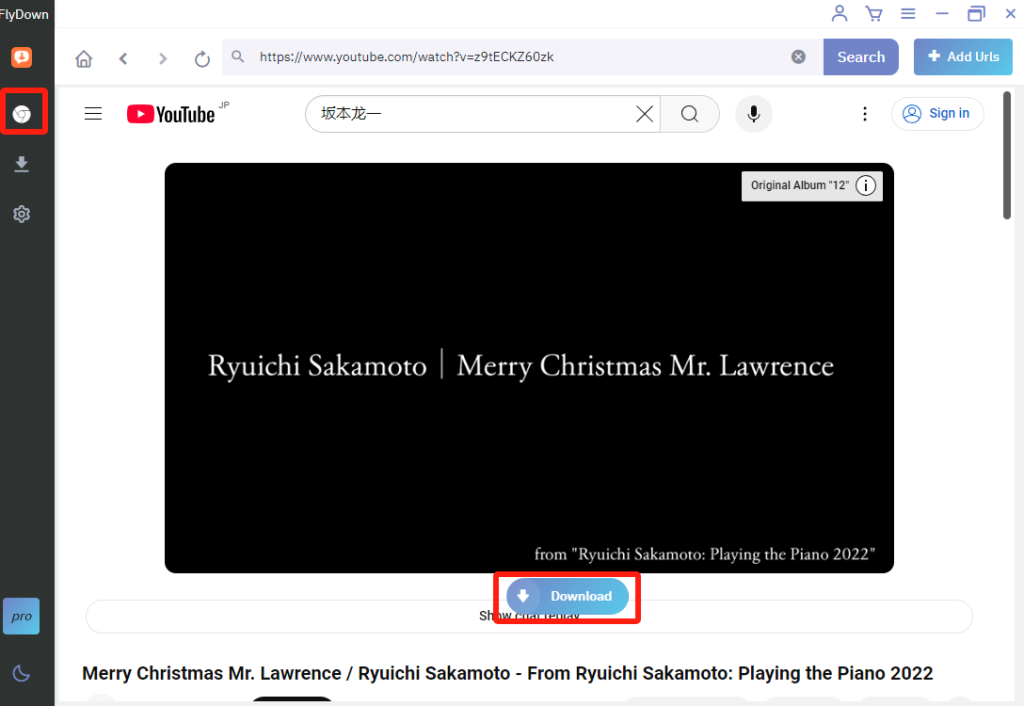

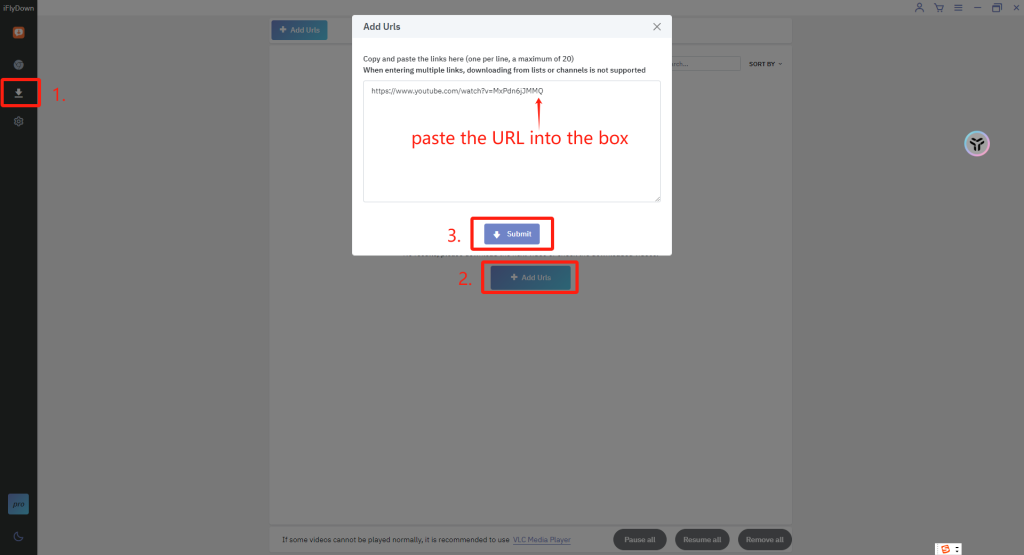
Step 3: Select your desired format and quality, please allow a moment for the download to complete.
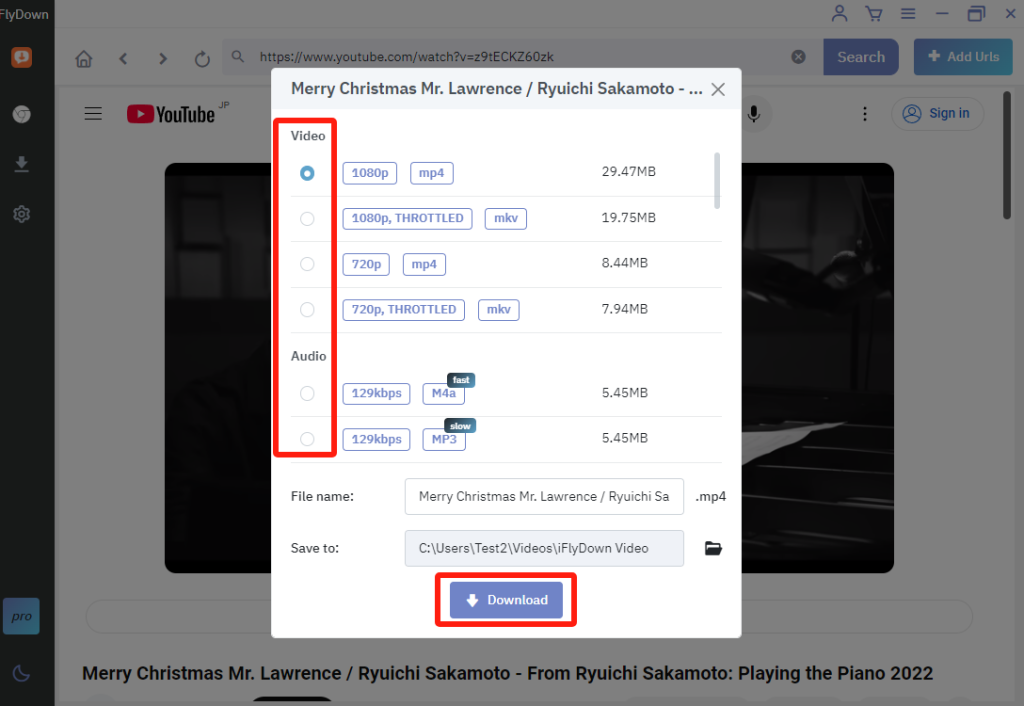
Ⅱ. Edit and clip the Video:
iFlydown’s versatile software provides two options for downloading YouTube videos directly to your computer. This functionality enables users to conveniently edit the downloaded content to their preferred length utilizing the integrated editing tools available on their system.
Step 1: Once downloaded, use a video editing tool (like Windows Movie Maker or Mac iMovie) to trim the video to the specific part you need. Open the downloaded video for editing.
Step 2: Now you can choose just the part of the video you want to keep. The steps are a little different depending on your operating system:
Windows:
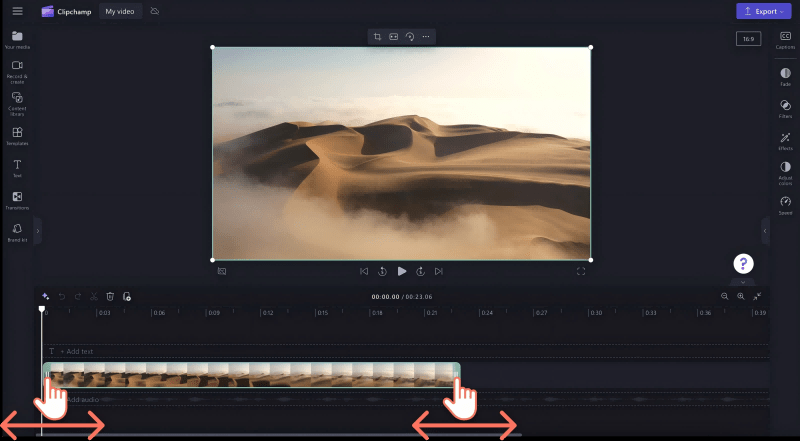
macOS:
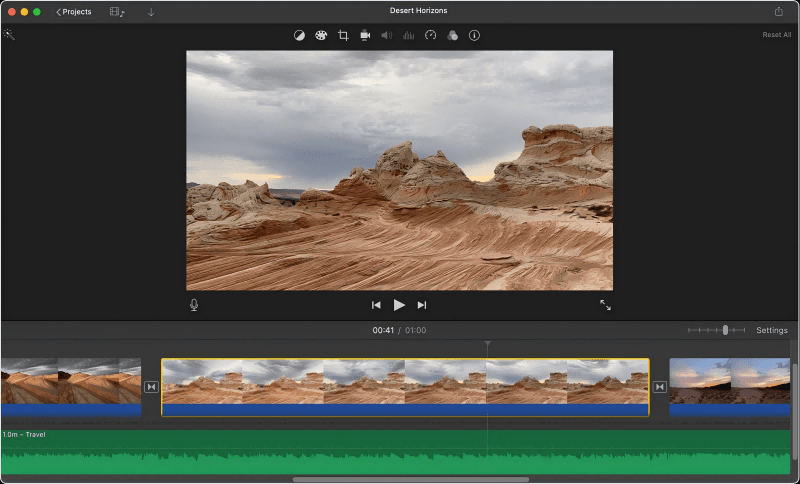
Method 2. Using YouTube Built-in Function to Share Video Clips Without Downloading
Overview:
The built-in share function on YouTube allows users to share specific parts of videos with a starting time through a shared link. While this feature can be handy for quick sharing, it cannot download the clip directly to your device and often suffers from inconsistent quality. Additionally, it requires internet access to view the shared clips, which can be a significant drawback for users needing offline access.
Pros
- Ease of Use: The share function is straightforward and integrated directly into YouTube.
- No Additional Software Required: Users do not need to download or install any third-party applications.
Cons
- No Download Option: The function only allows sharing via a link, without the option to download the clip for offline use.
- Quality Issues: There is often a noticeable difference in video quality once shared, as streaming can cause quality degradation.
- Internet Dependency: The shared clips can only be viewed online, requiring a stable internet connection.
- Limited Customization: Users can only set the starting time of the clip, lacking advanced editing features like trimming.
Step:
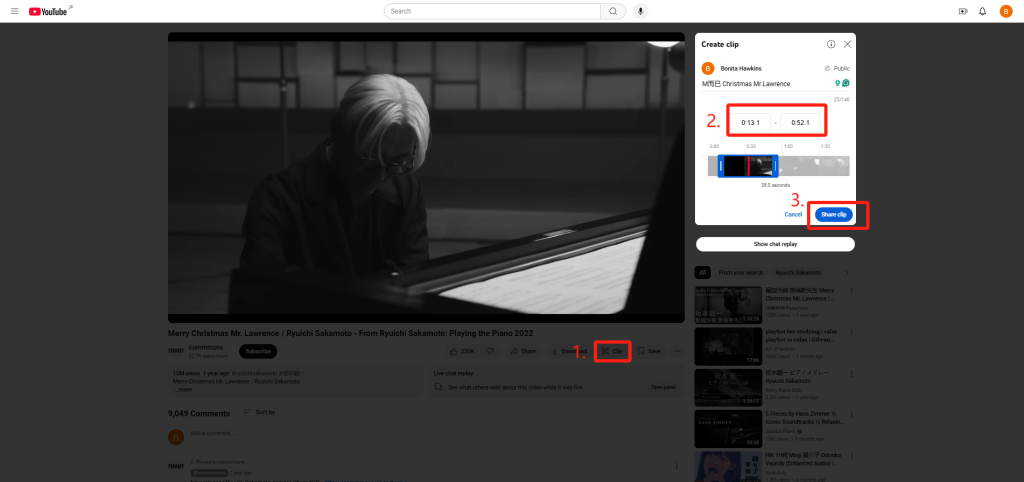
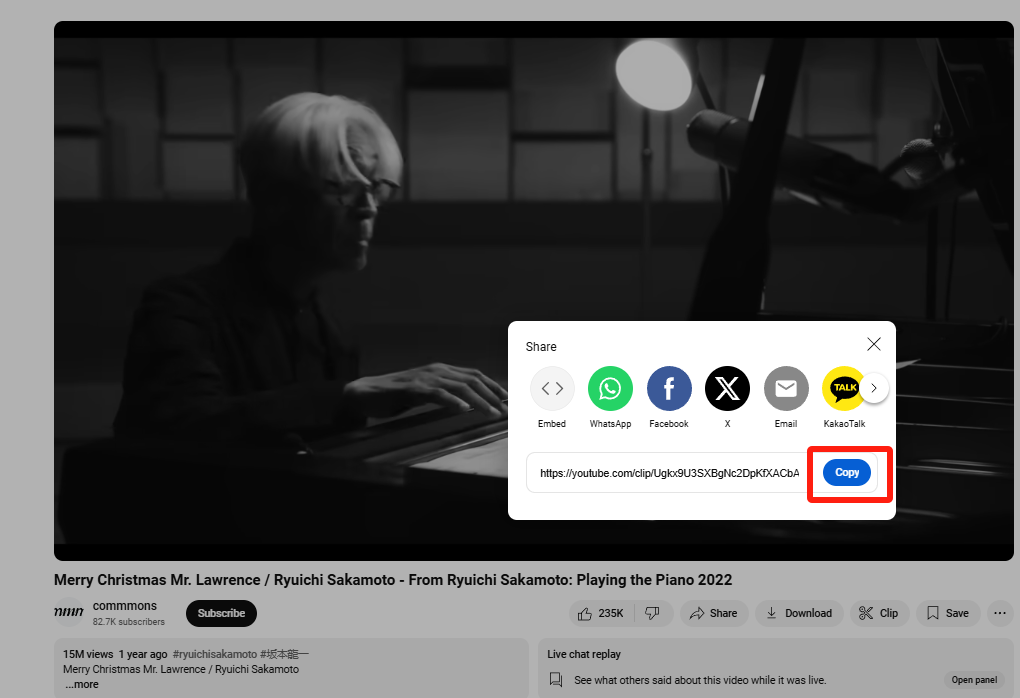
Despite its simplicity, the YouTube built-in share function is not recommended for users looking to download and save full HD-quality video clips. The lack of a download option, potential quality issues, and dependency on an internet connection make it less than ideal for effective video clip management. Using dedicated downloader apps like iFlyDown provides a more reliable and versatile solution for your video downloading needs.
Method 3. Using YouTube Cutter Online
Overview:
Using YouTube cutter online tools involves visiting websites specifically designed to trim and download sections of YouTube videos. While seemingly convenient, these online tools often come up short in various areas such as video quality, reliability, and privacy concerns.
Pros
- Accessibility: Can be accessed from any device with an internet connection, providing some level of convenience.
- No Installation Required: Operates entirely in a web browser, eliminating the need for software downloads and installations.
- Basic Editing Features: Typically offers simple trimming functionality directly within the browser.
Cons
- Quality Limitations: Online cutters often compress videos, resulting in lower quality than the original YouTube video.
- Unreliable Service: These websites can be inconsistent, with frequent downtime and limitations on file size or length.
- Privacy Risks: Uploading videos to third-party websites might pose significant privacy and security risks.
- Intrusive Ads: Many of these tools are riddled with advertisements, which can be intrusive and affect user experience.
- Limited Functionality: Generally lacks advanced editing features and customization options compared to dedicated software.
There are many online YouTube Cutters on the market nowadays, and you are free to choose the tool you want to use. However, in the following, we will use SliceTube as a helper to download part of a YouTube video.
Steps:
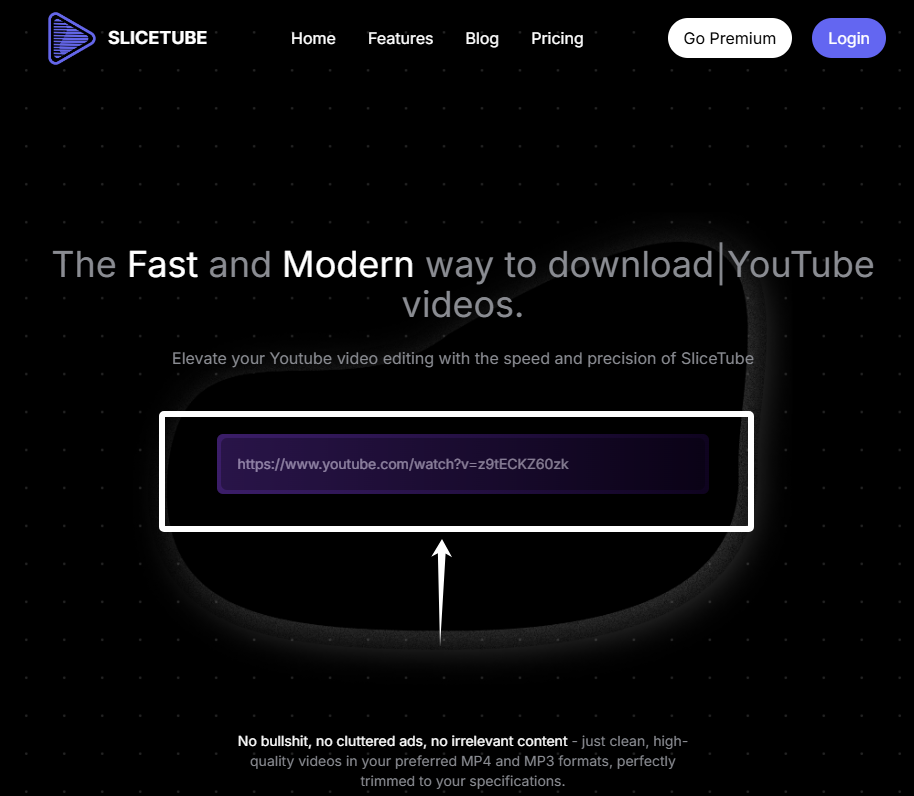
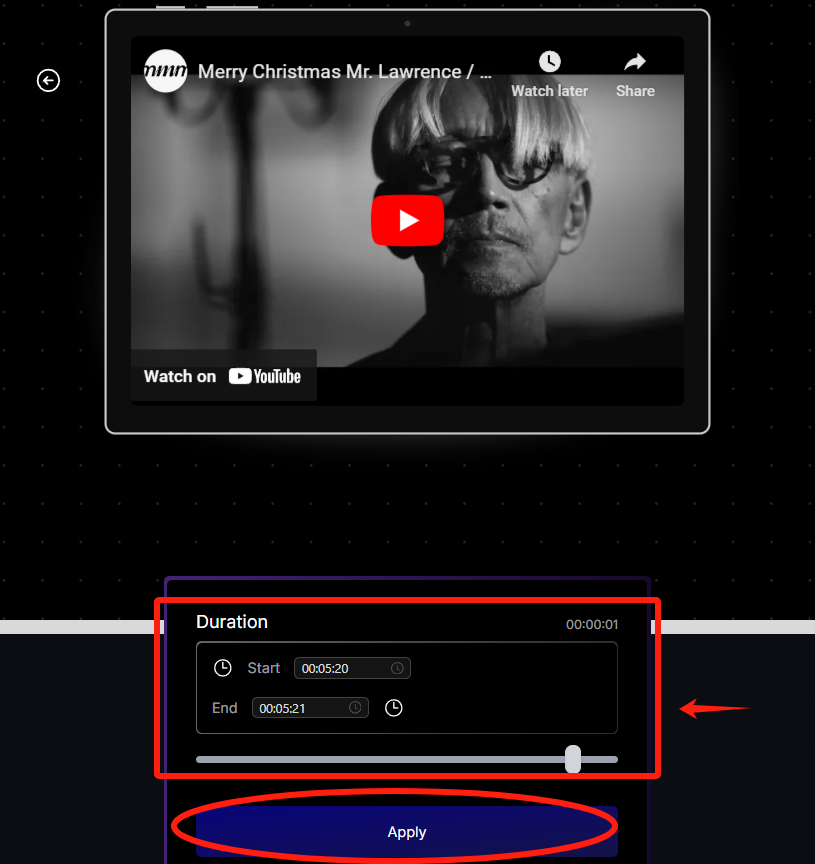
Because YouTube frowns upon video download sites (downloading videos violates YouTube’s terms), the websites tend to come and go. Try any of these sites or search for “YouTube video cropper” to find an alternative.
Method 4. Download and Trim YouTube Clips via Screen Recorder
Overview:
Using a screen recorder to download and trim YouTube clips might seem like a viable option, but it comes with several significant drawbacks. This method involves recording your screen in real-time, which can be inefficient, time-consuming, and fraught with issues related to quality and usability.
Pros
- Versatility: Can capture any video content on your screen, regardless of website restrictions.
- Built-in Editing: Many screen recorders provide basic editing tools for trimming and enhancing clips.
- Device Agnostic: Works on various devices, including those that might not support direct downloading.
Cons
- Time-Consuming: Requires real-time playback of the video, making it impractical for long clips.
- System Demands: Consumes significant system resources, often leading to lag and potential degradation of recording quality.
- Large File Sizes: High-definition recordings can result in very large file sizes, eating up storage quickly.
- Quality Issues: Risk of lower quality if the screen recorder or system isn’t optimized for high-quality recording.
- Inconvenience: Recording involves extra steps and technical know-how, leading to a steeper learning curve compared to dedicated downloading tools.
Steps:
Other excellent features of iFlydown
iFlyDown is not just a simple tool for downloading specific parts of YouTube videos; it offers a range of excellent features that enhance the user experience and provide additional value. Let’s explore some of these outstanding functionalities:
High-Quality Downloads: iFlyDown supports downloading videos in various resolutions and formats, ensuring that users can enjoy full HD-quality content on their devices. Whether you’re looking for HD, 4K, or even 8K content, iFlyDown can handle your needs, subject to the original video’s quality.
Batch Downloading: One of the standout features is the ability to download multiple videos at once. Users can save time by managing bulk downloads efficiently, a feature that is particularly useful for users looking to download numerous videos for offline use.
Built-in Video Converter: iFlyDown comes with an integrated video converter, allowing users to convert downloaded videos into different formats. Whether you need MP4 for universal compatibility or MP3 for just audio, the tool provides a straightforward solution without the need for additional software.
User-Friendly Interface: The software has been designed with user experience in mind. Its simple, intuitive interface makes it easy for anyone to navigate and use, regardless of their technical expertise. From novices to tech enthusiasts, everyone can access and utilize iFlyDown’s features with ease.
Speed and Efficiency: iFlyDown prides itself on its optimized download speeds, reducing the waiting time for downloads to complete. This efficiency does not compromise the quality of the downloaded content, providing a balance between speed and quality.
Cross-Platform Compatibility: Recognizing the diverse ecosystem of devices, iFlyDown is designed to be compatible across various operating systems. Whether you are using Windows, macOS, or Linux, iFlyDown ensures a smooth and consistent experience.
Privacy and Security: In today’s digital age, privacy and security are paramount. iFlyDown is committed to protecting users’ data and does not collect personal information. Downloads are carried out directly between the user’s device and YouTube, ensuring a secure process.
Regular Updates: To ensure optimal performance and user satisfaction, iFlyDown is regularly updated. These updates not only improve functionality and add new features but also address any emerging issues, keeping the tool at the forefront of downloading technology.
iFlyDown’s blend of efficiency, quality, and user-centric features make it a standout choice for those looking to download YouTube content responsibly. Whether it’s for educational purposes, personal archives, or professional use, iFlyDown offers a comprehensive solution that respects both legal standards and the needs of its users.
Legal and Ethical Considerations
Briefly reiterate the importance of respecting copyright rules and YouTube’s terms of service.
Encourage the use of downloaded content for personal and lawful purposes.
Downloading parts of YouTube videos offers many benefits; however, it’s crucial to respect legal and ethical boundaries. Before using a tool like iFlyDown, users must understand and comply with YouTube’s copyright rules and terms of service.
Ensure that all downloads serve personal and lawful purposes and operate within the bounds of fair use—such as for education, commentary, or research. Avoid using downloaded content for commercial gain without permission and always credit original creators.
In essence, responsibly using download tools upholds both legal standards and respects the rights of content creators, promoting a respectful and sustainable digital environment.
Conclusion
In conclusion, there is no longer a need to rely on friends for assistance with downloading specific sections of YouTube videos. The above tools have been identified as some of the most effective for this purpose. Among them, we highly recommend the iFlydown YouTube Downloader, which offers support for resolutions up to 4K and allows for downloads in MP4, MKV, and MOV formats. This tool also provides options for customizing output parameters and ensures efficient download processes. With its lossless quality feature, users can trim videos without compromising clarity. We encourage you to download iFlydown now to enjoy full HD quality clips tailored to your requirements.
iFlydown stands out as the optimal choice in terms of stability, functionality, and reliability. Notably, it preserves the original video quality during the download process, ensuring that the final product remains clear and free from blurriness after editing. We invite you to experience its capabilities by utilizing the button provided below.
FAQ for Download Part of a YouTube Video
1. Is it possible to download a segment of a YouTube video?
Indeed, it is possible to download a segment of a YouTube video; however, this requires the use of third-party tools such as iFlydown, the built-in functions of YouTube, or online video editing platforms.
2. What is the procedure for downloading a segment of a YouTube video?
To download a segment of a YouTube video, one may utilize the iFlydown application. After installation, you should copy the URL of the desired YouTube video clip and paste it into the software. The application will then analyze the URL promptly download the video you want, and subsequently edit it to its preferred length.
