You can easily download a full YouTube playlist for offline viewing. This is great if you want to save your favorite music or videos on your PC/Mac device. iFlydown is a helpful software that allows you to download YouTube playlists directly. This guide will show you how to use iFlydown to download YouTube playlist videos at once on a PC/Mac device step by step.
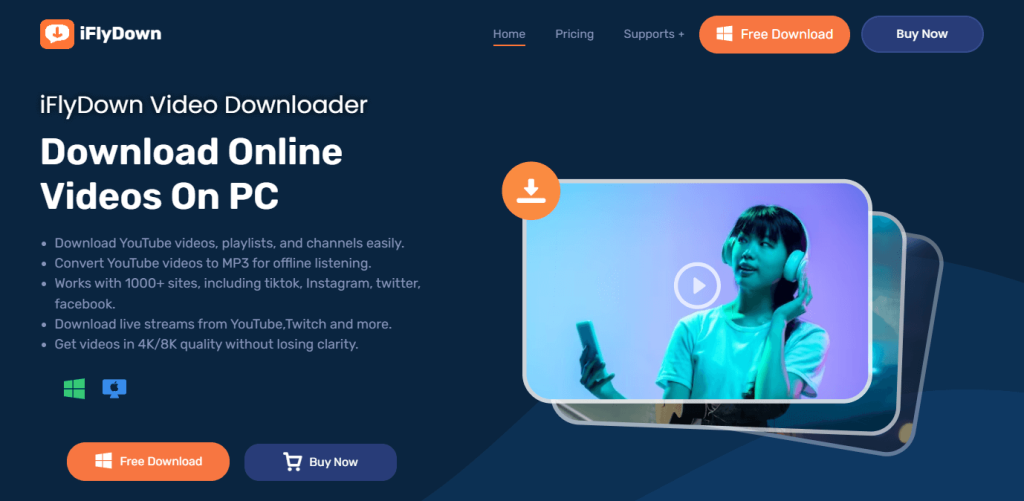
Benefits of Downloading Full Playlists YouTube video/music on PC/Mac device
Downloading YouTube playlists to your PC or Mac has several advantages.
- Offline Access: Enjoy your favorite YouTube playlist video without worrying about internet connectivity. Perfect for on-the-go entertainment or areas with unstable connections.
- Time-Saving: Download full playlists from YouTube to MP3 or MP4 format at once in one click instead of individually saving each video, saving you time and effort.
- High-Quality Playback: Experience videos in their original quality, ensuring an immersive and enjoyable viewing experience on your PC/Mac device.
- Organized Collections: Keep your favorite videos or music neatly organized on your device, making it easier to access your preferred content whenever you wish.
Why choose iFlydown? – The best YouTube playlist downloader for PC/Mac
With iFlydown, you can easily download full YouTube playlists to your PC/Mac device at once. Here are the main benefits of using iFlydown:
- Convenience: Quickly download whole YouTube playlists without hassle.
- High-Quality: Download YouTube video(MP4) in 8K/4K/HD and audio(MP3) in 320kbps/256kbps/128kbps resolution.
- Accessibility: Watch videos anytime, even without the internet, perfect for traveling.
- User-Friendly: Enjoy a simple interface that anyone can use, regardless of tech skills.
- Compatibility: Ensures compatibility with multiple devices.
- Various formats: Convert and download YouTube videos to MP3/WAV as you want.
- Freedom: Bypass geo-restrictions and access more content from anywhere.
Using these features, iFlydown makes your multimedia experience better on your PC. Whether for fun, learning, or personal use, downloading YouTube playlist videos with iFlydown gives you easy access to your favorite content anytime and anywhere.
How to Use iFlydown to Download Full Playlists from YouTube at Once on PC/Mac
Step1: Enter the iFlydown APP
To begin using iFlydown, first download the software on your PC/Mac. Go to the iFlydown website, and find the download button on the homepage. After installation, open the iFlydown app on your device.
Step2: Download YouTube Playlist
Go to YouTube through the in-app browser, find the playlist you wish to download, and click the “Download” floating button. This way you can browse YouTube without leaving the application and download content on the spot.
Alternatively, you can click the “Add URL” button, paste the YouTube playlist URL in the box, and click “Submit”.
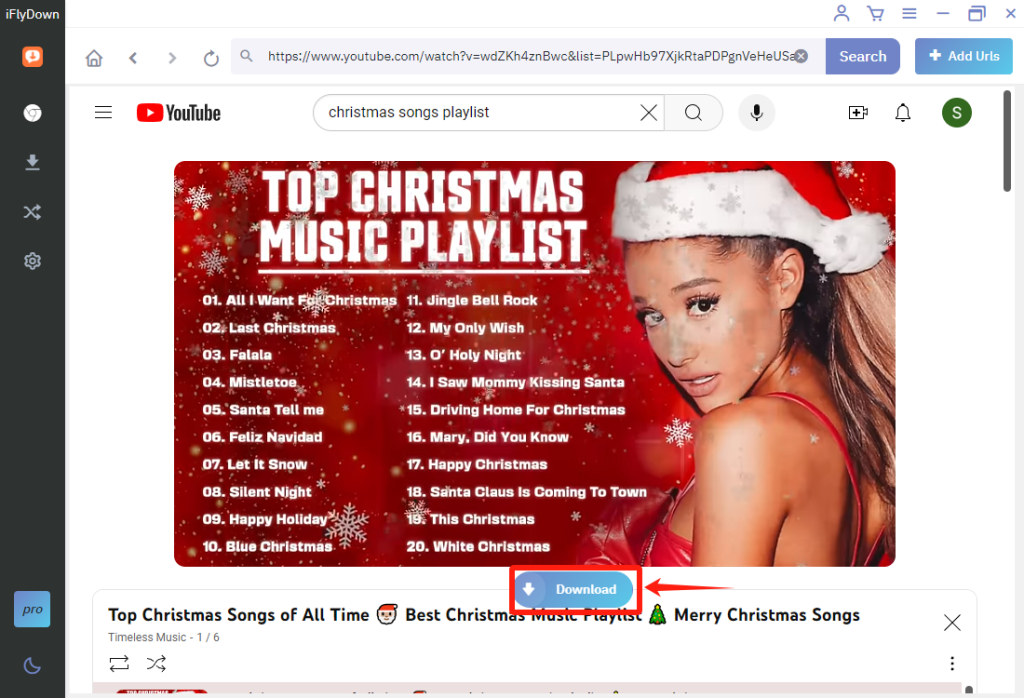
OR
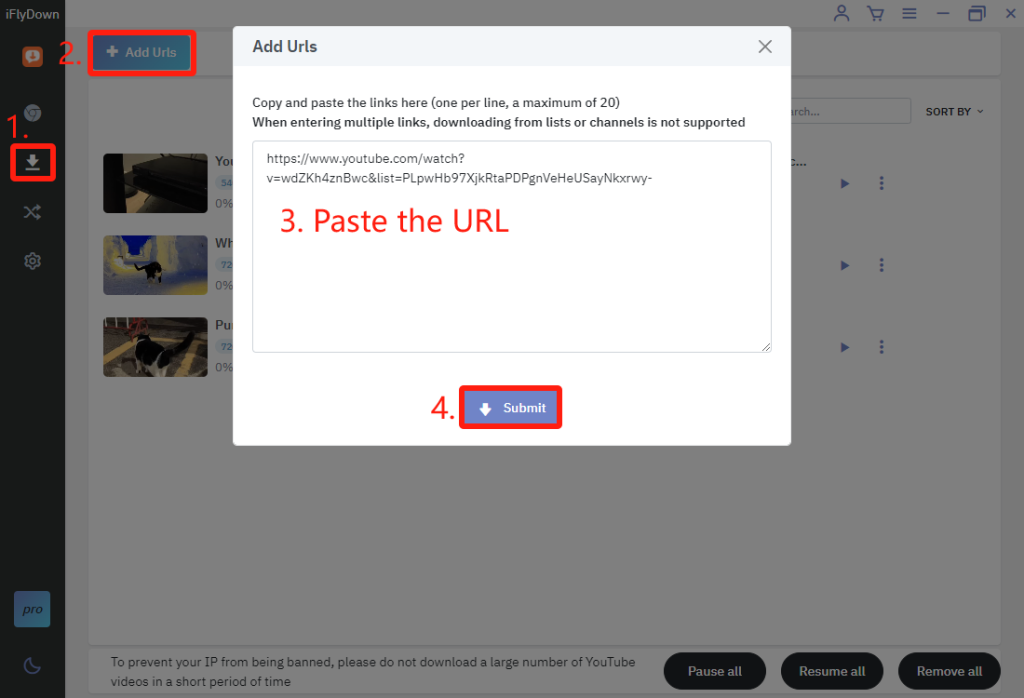
Notice: If a prompt asks if you want to download just the video or the entire playlist, select “Entire Playlist” for the full playlist or “Current Video” for a single video.
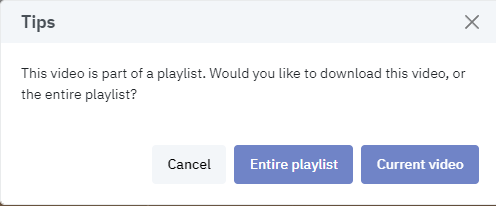
step4: Select Download Options
Choose your output format(video for MP4, audio for MP3) and quality (144p to 8K+), considering device storage and desired experience. Then click the ‘Download’ button to begin downloading the entire playlist.
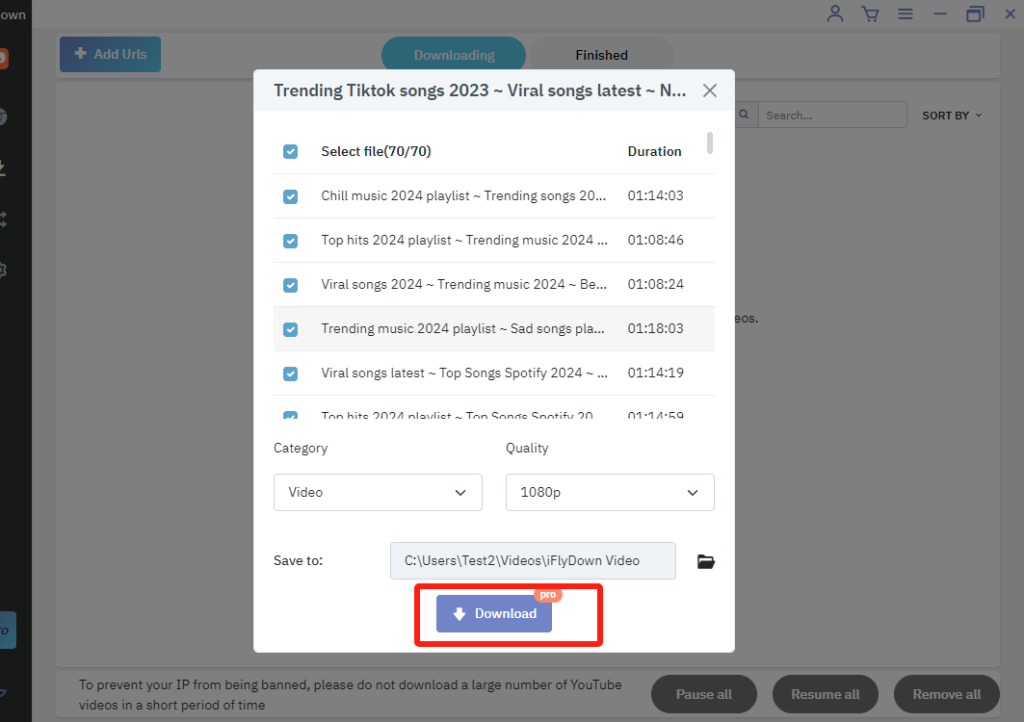
step5: Find the downloaded content
Check the playlist below its “Finished” tab. Once downloaded, the downloaded content will be saved to your chosen folder.
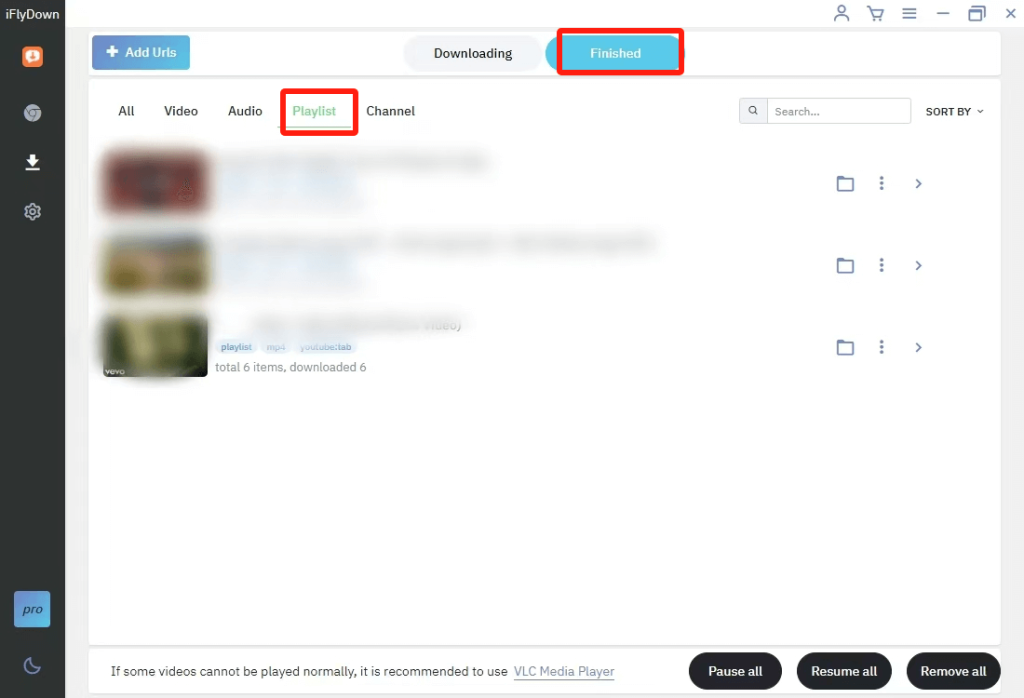
Wrapping Up
In conclusion, iFlydown is an efficient and user-friendly solution for downloading full YouTube playlists at once directly to your PC/Mac. By following a few simple steps—downloading the iFlydown app, copying the YouTube playlist link, pasting it into iFlydown, selecting your preferred download options, and initiating the download—you can effortlessly save your favorite videos or music for offline enjoying.
iFlydown’s flexibility in format and quality options ensures that your downloaded content meets your needs, whether for music, educational material, or entertainment. With its reliable performance and easy-to-navigate interface, iFlydown makes building your personal media library quick and hassle-free.
Frequently Ask Questions for YouTube Playlist Downloader
Q1. Which program is best for downloading a full playlist from YouTube at once?
I recommend using iFlydown YouTube Downloader for downloading entire YouTube playlists to your computer. This tool supports downloads from over 1,000 websites and allows you to save YouTube videos in various formats, including options beyond just MP3 and MP4.
Q2. Can I download full YouTube videos in a playlist on my PC/Mac device via iFlydown?
Yes, you can download YouTube playlist videos all at once on your PC or Mac device. iFlydown helps users batch downloads, enabling you to download multiple videos or even entire playlists simultaneously. Simply install the software, paste the playlist URL, choose your settings, and start the download.
Q3. Is it safe to download YouTube playlist videos to MP3/MP4 format?
The safety of downloading YouTube playlist videos in MP3/MP4 format depends on the credibility of the software or service used. Ensure the software is reputable and you have the right to download the content.
Q4. how do download a YouTube music playlist to MP3 using iFlydown?
To download a YouTube music playlist to MP3 using iFlydown, follow these simplified steps:
- Install iFlydown: Make sure you have iFlydown installed on your PC or Mac.
- Copy Playlist URL: Copy the entire playlist’s URL from your browser’s address bar.
- Paste URL: In iFlydown, find the option to enter or paste the YouTube playlist URL.
- Select Format: In the category section of the download window that pops up, select audio to download in MP3 format.
- Download: Start the download process. iFlydown will download all the videos in the playlist and convert them to MP3 format.
Ensure you have the right to download the content to avoid violating terms of service.
