Welcome to iFlydown! If you’ve just subscribed to iFlydown or have forgotten your password, follow these simple steps to access your account:
Get User Password
Check the email for the initial password after a successful subscription. Specific methods are as follows:
- Step 1: Visit the iFlydown Website.
Open your browser, visit the official website of iFlydown, and click the “Buy Now” button.
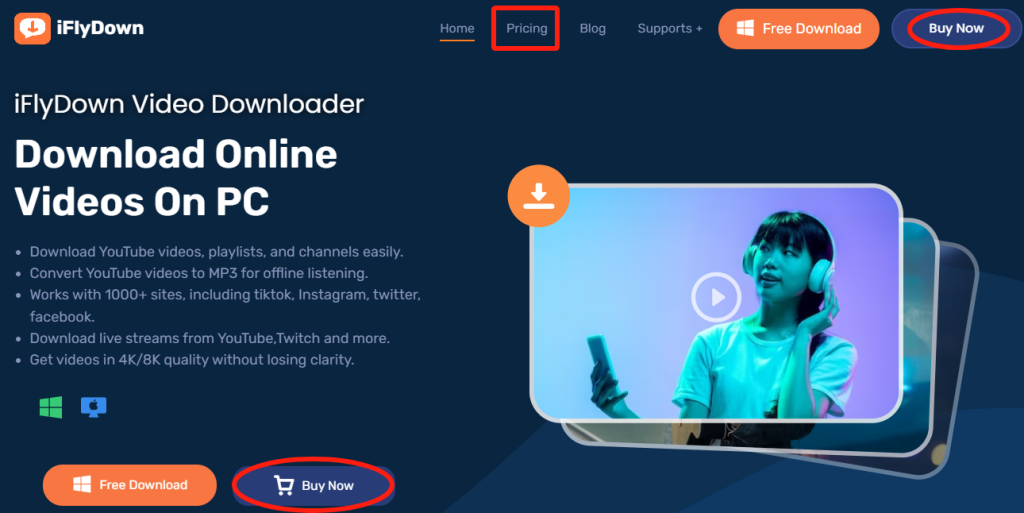
- Step 2: Choose a Subscription Plan
On the official website, select the subscription plan that suits you and complete the purchase.
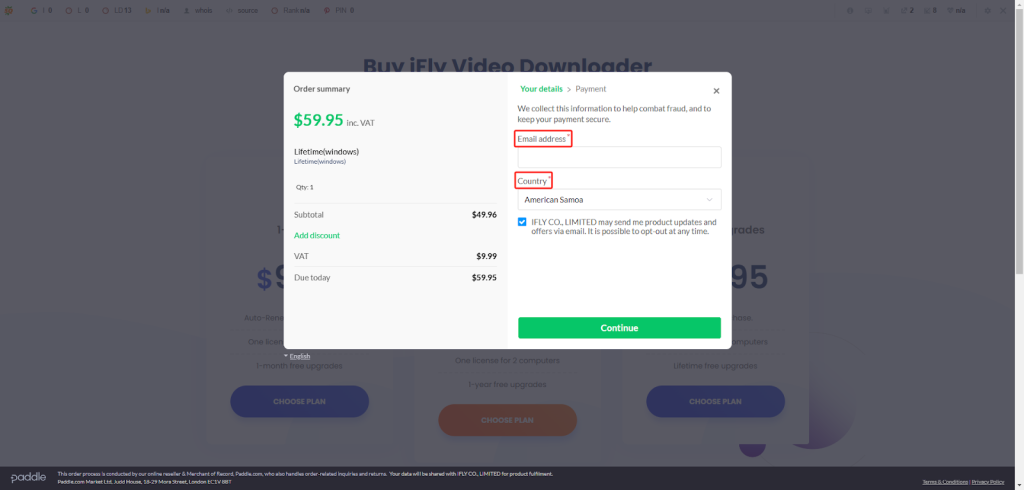
- Step 3: Check Your Email
After a successful subscription, the system will automatically send an email containing the initial password to the email address you provided during registration.
Notice: Ensure you check your inbox as well as the spam folder to prevent the email from being marked as spam.
- Step 4: Get the Initial Password
Open the email, check, and note down your initial password.
Reset User Password
If you need to reset your password, there are two methods:
Method 1: Reset Password via the “Forgot Password” Link
- Step 1: Visit the Login Page
Open the iFlydown app or the login page on the official website.
- Step 2: Click the “Forgot Password/Key?” Link
Click the “Forgot Password/Key?” link under the login box.
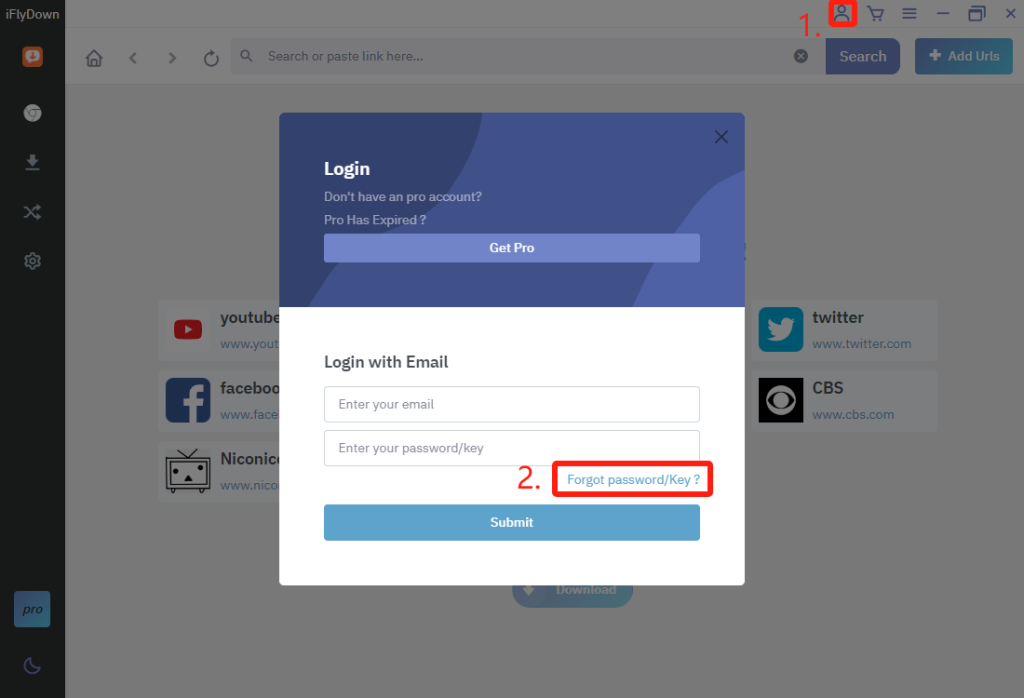
- Step 3: Enter Registered Email
The system will prompt you to enter the email address used during registration. Ensure you input it correctly.
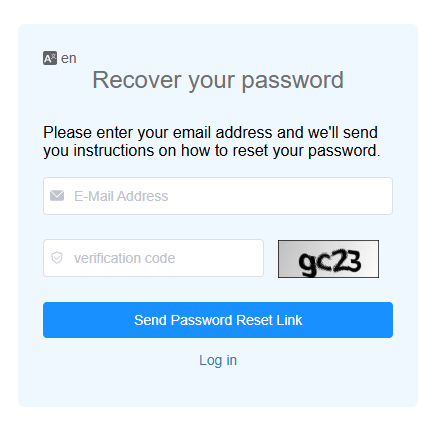
- Step 4: Check Reset Password Email
After submission, the system will send a password reset email to your registered email.
- Step 5: Click the Email Link
Open the email, click the reset password link in the email, and follow the prompts to set a password that hasn’t been used for this account before.
Method 2: Contact Customer Service to Reset Password
If the first method cannot solve your problem, you can contact iFlydown customer service through the following steps:
(You need to provide necessary information: To speed up processing, you may need to provide proof of subscription, such as an order number or payment receipt. This helps customer service verify your identity and assist you in resetting your password.)
Step 1: Prepare Subscription Proof
Have your subscription proof ready, such as the order number or payment receipt.
Step 2: Send an Email to Customer Support
Describe your issue in detail and attach your subscription proof, then send the email to customer support at: [email protected].
Step 3: Wait for Customer Support Reply
The customer service staff will reply to you within 1-3 days of receiving the email and assist you in completing the password reset.
1. Ensure you use the email address provided during registration to smoothly receive the reset email.
2. Regularly update your password and ensure its security to protect your account information.
3. If you change or reset your password, you will be logged out everywhere.
We hope the above steps help you resolve password-related issues and continue using the iFlydown Video Downloader smoothly. If you have any other questions, please feel free to contact the iFlydown customer service team.
